- Platforms
- Foundations
-
Patterns
- Overview
- Accessing private data
- Charting data
- Collaboration and sharing
- Drag and drop
- Entering data
- Feedback
- File management
- Going full screen
- Launching
- Live-viewing apps
- Loading
- Managing accounts
- Managing notifications
- Modality
- Multitasking
- Offering help
- Onboarding
- Playing audio
- Playing haptics
- Playing video
- Printing
- Ratings and reviews
- Searching
- Settings
- Undo and redo
- Workouts
-
Components
- All components
- Content
- Layout and organization
- Menus and actions
- Navigation and search
- Presentation
- Selection and input
- Status
- System experiences
- Inputs
-
Technologies
- All technologies
- AirPlay
- Always On
- App Clips
- Apple Pay
- Augmented reality
- CareKit
- CarPlay
- Game Center
- HealthKit
- HomeKit
- iCloud
- ID Verifier
- In-app purchase
- Live Photos
- Mac Catalyst
- Machine learning
- Maps
- Messages for Business
- NFC
- Photo editing
- ResearchKit
- SharePlay
- ShazamKit
- Sign in with Apple
- Siri
- Tap to Pay on iPhone
- Wallet
Image wells
An image well is an editable version of an image view.
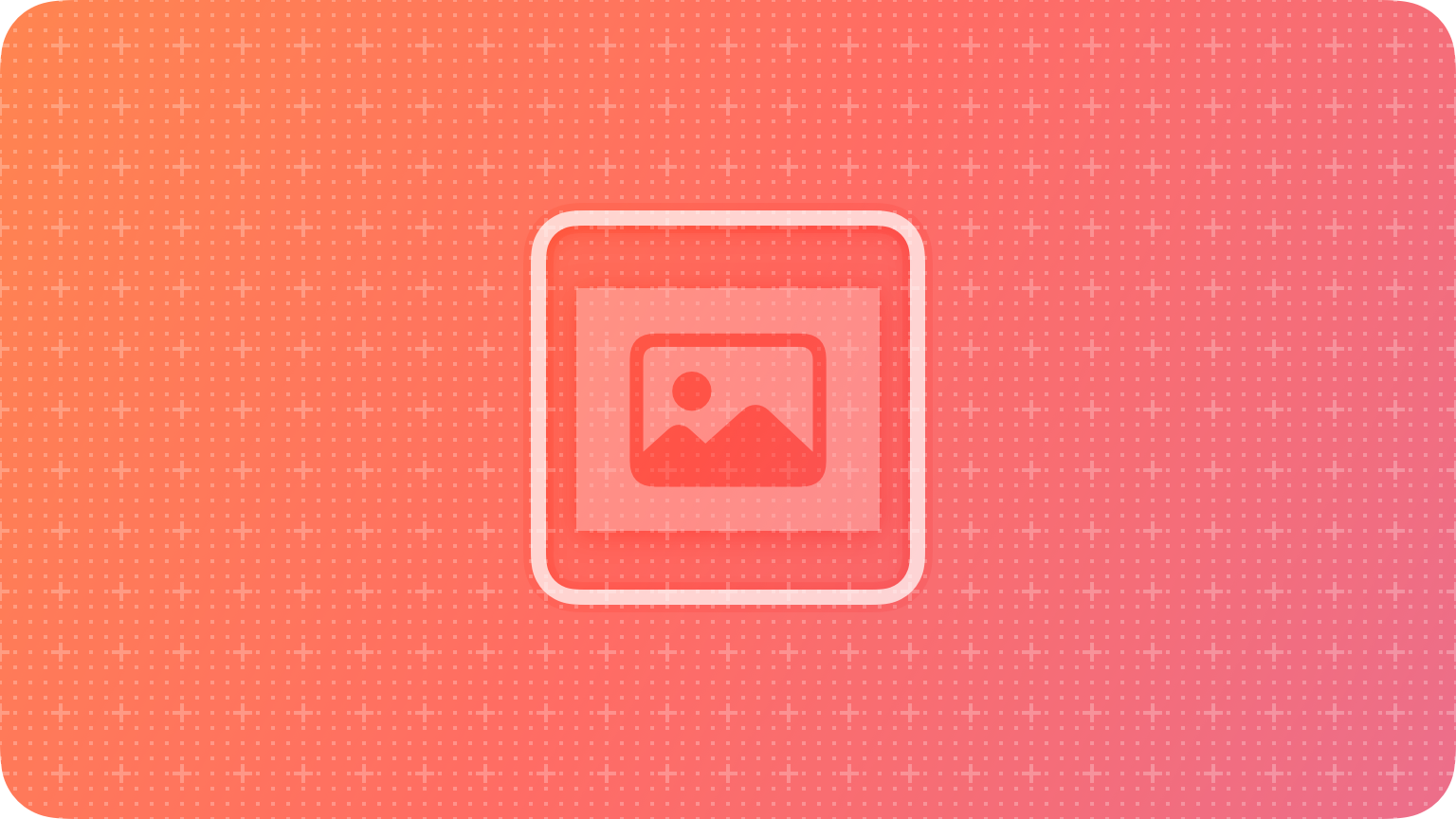
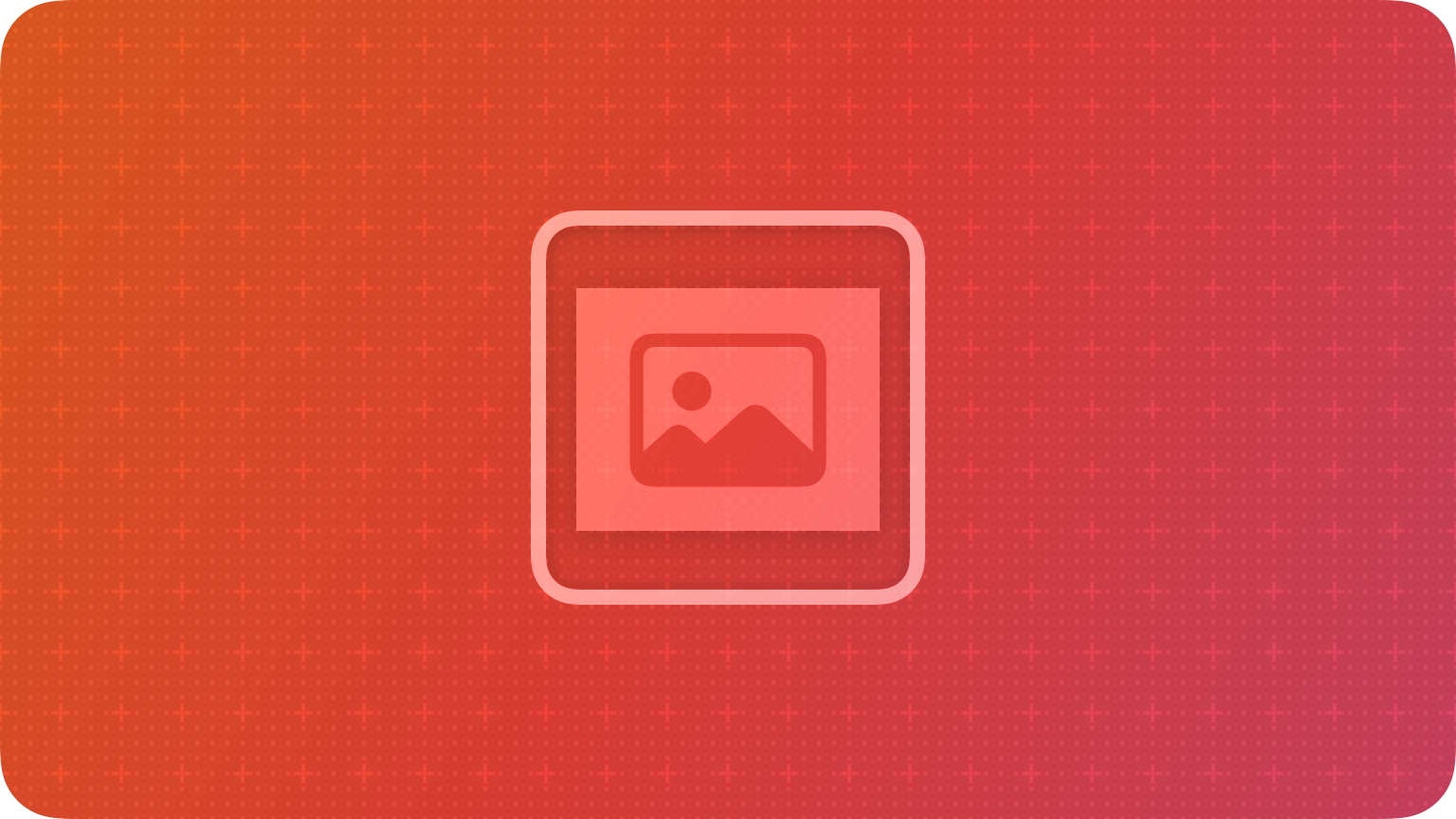
After selecting an image well, people can copy and paste its image or delete it. People can also drag a new image into an image well without selecting it first.
Best practices
Revert to a default image when necessary. If your image well requires an image, display the default image again if people clear the content of the image well.
If your image well supports copy and paste, enable the standard copy and paste menu items. People generally expect to choose these menu items — or use the standard keyboard shortcuts — to interact with an image well. For guidance, see Edit menu.
For related guidance, see Image views.
Platform considerations
Not supported in iOS, iPadOS, tvOS, or watchOS.




