- Platforms
- Foundations
-
Patterns
- Overview
- Accessing private data
- Charting data
- Collaboration and sharing
- Drag and drop
- Entering data
- Feedback
- File management
- Going full screen
- Launching
- Live-viewing apps
- Loading
- Managing accounts
- Managing notifications
- Modality
- Multitasking
- Offering help
- Onboarding
- Playing audio
- Playing haptics
- Playing video
- Printing
- Ratings and reviews
- Searching
- Settings
- Undo and redo
- Workouts
-
Components
- All components
- Content
- Layout and organization
- Menus and actions
- Navigation and search
- Presentation
- Selection and input
- Status
- System experiences
- Inputs
-
Technologies
- All technologies
- AirPlay
- Always On
- App Clips
- Apple Pay
- Augmented reality
- CareKit
- CarPlay
- Game Center
- HealthKit
- HomeKit
- iCloud
- ID Verifier
- In-app purchase
- Live Photos
- Mac Catalyst
- Machine learning
- Maps
- Messages for Business
- NFC
- Photo editing
- ResearchKit
- SharePlay
- ShazamKit
- Sign in with Apple
- Siri
- Tap to Pay on iPhone
- Wallet
Digital Crown
The Digital Crown is the primary hardware input for all Apple Watch models.
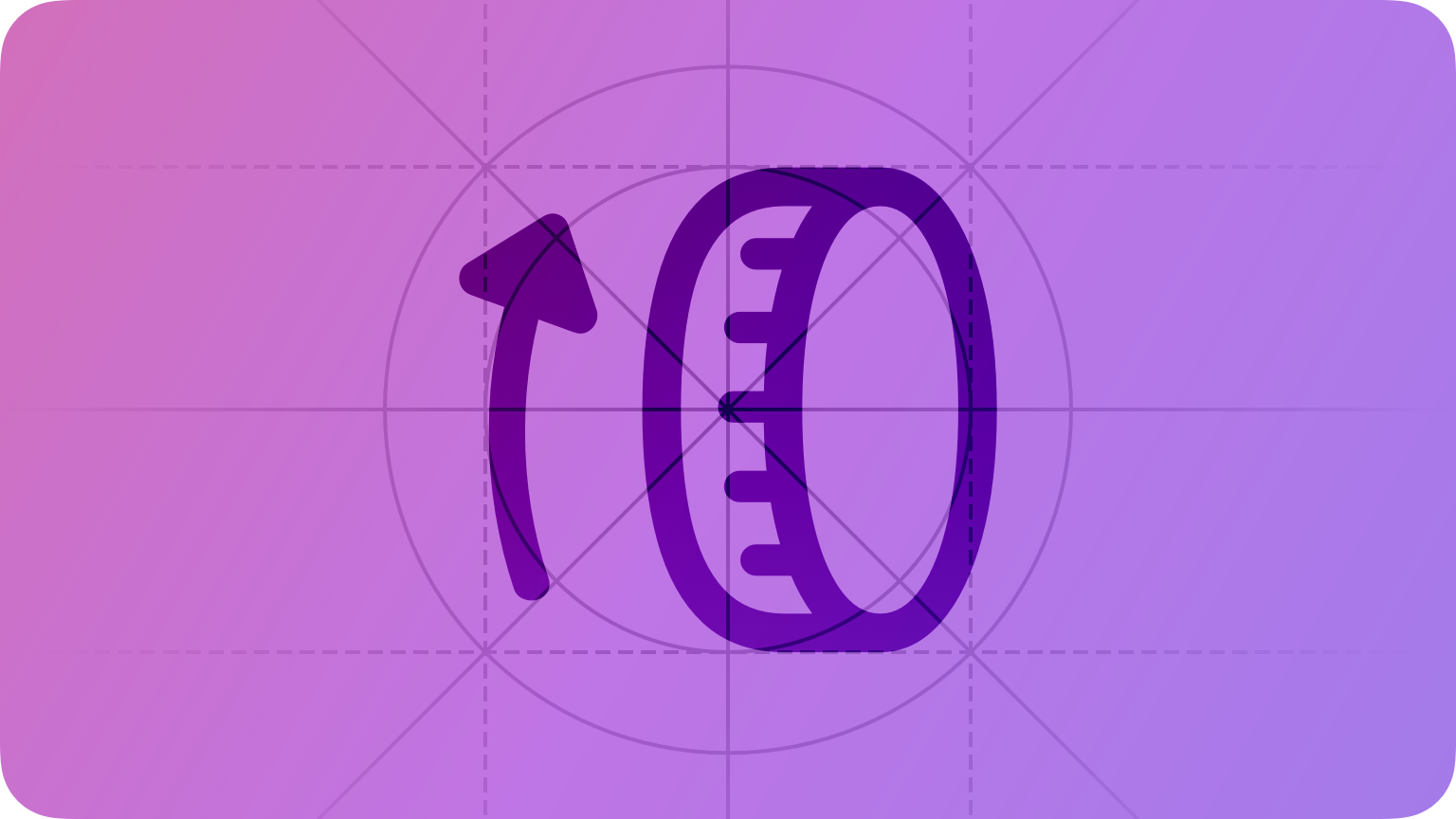
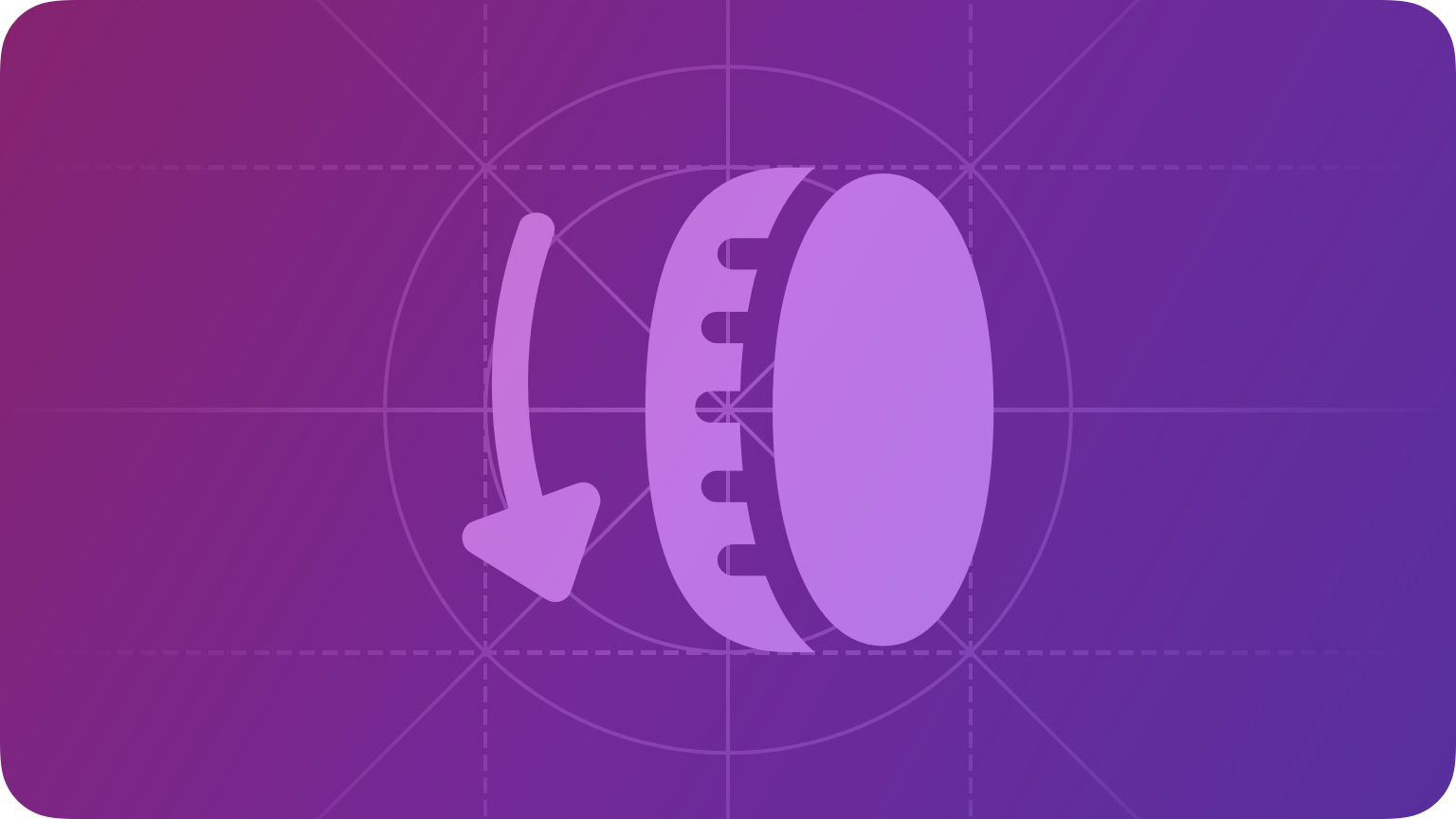
As people turn the Digital Crown, it generates information you can use to enhance or facilitate interactions with your app, like scrolling or operating standard or custom controls.
NOTE Apps don't respond to presses on the Digital Crown because watchOS reserves these interactions for system-provided functionality like revealing the Home Screen.
Apple Watch Series 4 and later provides haptic feedback for the Digital Crown, which gives people a more tactile experience as they scroll through content. By default, the system provides linear haptic detents — or taps — as people turn the Digital Crown a specific distance. Some system controls, like table views, provide detents as new items scroll onto the screen.
Best practices
Provide visual feedback in response to Digital Crown interactions. For example, pickers change the currently displayed value as people use the Digital Crown. If you track turns directly, use this data to update your interface programmatically. If you don’t provide visual feedback, people are likely to assume that turning the Digital Crown has no effect in your app.
Update your interface to match the speed with which people turn the Digital Crown. People expect turning the Digital Crown to give them precise control over an interface, so it works well to use this speed to determine the speed at which you make changes. Avoid updating content at a rate that makes it difficult for people to select values.
Use the default haptic feedback when it makes sense in your app. If haptic feedback doesn't feel right in the context of your app — for example, if the default detents don’t match your app’s animation — disable the detents. You can also adjust the haptic feedback behavior for tables, letting them use linear detents instead of row-based detents. For example, if your table has rows with significantly different heights, linear detents may give people a more consistent experience.
Platform considerations
Not supported in iOS, iPadOS, macOS, or tvOS.




