- Platforms
- Foundations
-
Patterns
- Overview
- Accessing private data
- Charting data
- Collaboration and sharing
- Drag and drop
- Entering data
- Feedback
- File management
- Going full screen
- Launching
- Live-viewing apps
- Loading
- Managing accounts
- Managing notifications
- Modality
- Multitasking
- Offering help
- Onboarding
- Playing audio
- Playing haptics
- Playing video
- Printing
- Ratings and reviews
- Searching
- Settings
- Undo and redo
- Workouts
-
Components
- All components
- Content
- Layout and organization
- Menus and actions
- Navigation and search
- Presentation
- Selection and input
- Status
- System experiences
- Inputs
-
Technologies
- All technologies
- AirPlay
- Always On
- App Clips
- Apple Pay
- Augmented reality
- CareKit
- CarPlay
- Game Center
- HealthKit
- HomeKit
- iCloud
- ID Verifier
- In-app purchase
- Live Photos
- Mac Catalyst
- Machine learning
- Maps
- Messages for Business
- NFC
- Photo editing
- ResearchKit
- SharePlay
- ShazamKit
- Sign in with Apple
- Siri
- Tap to Pay on iPhone
- Wallet
NFC
Near-field communication (NFC) enables devices within a few centimeters of each other to exchange information wirelessly.
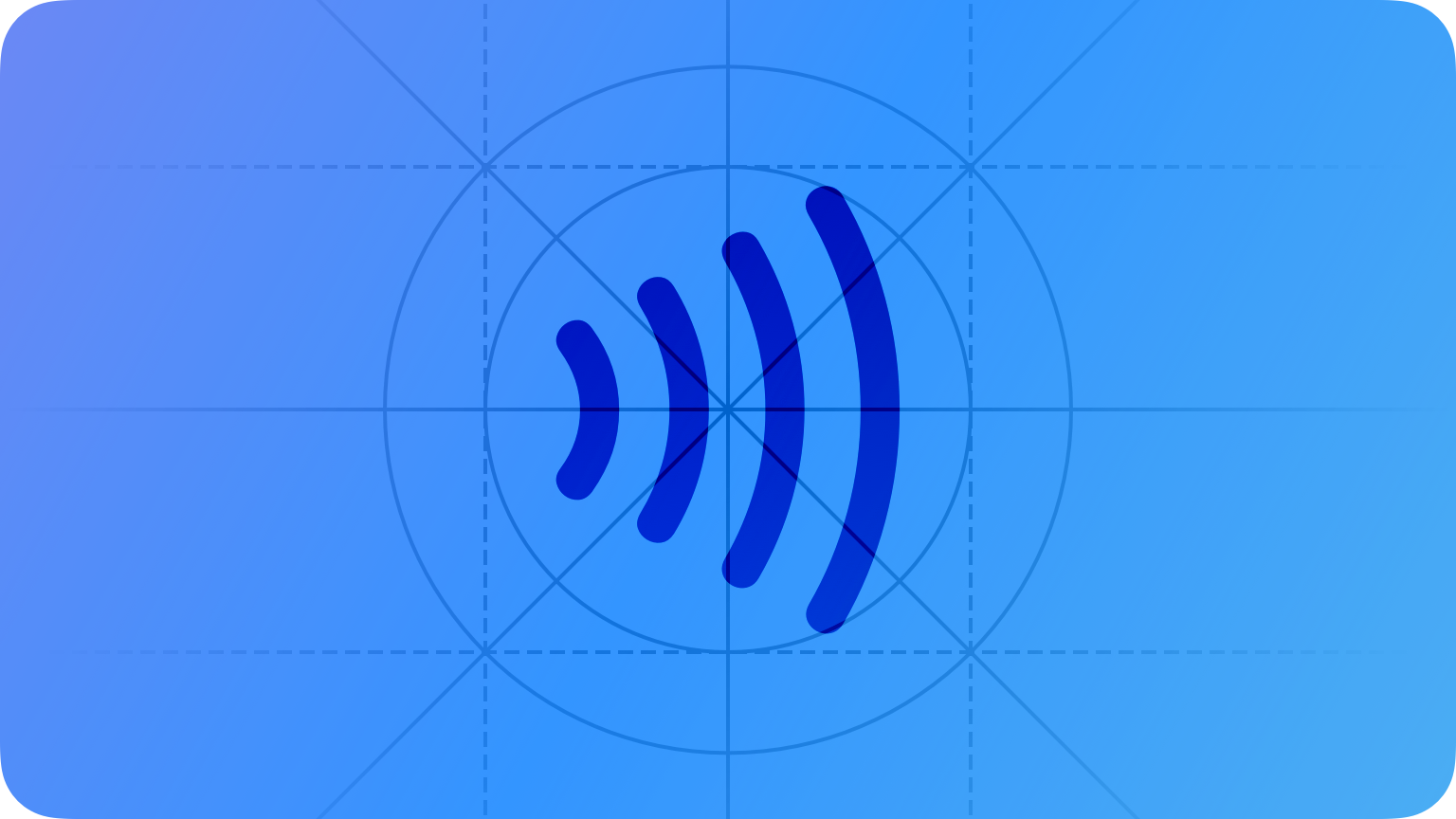
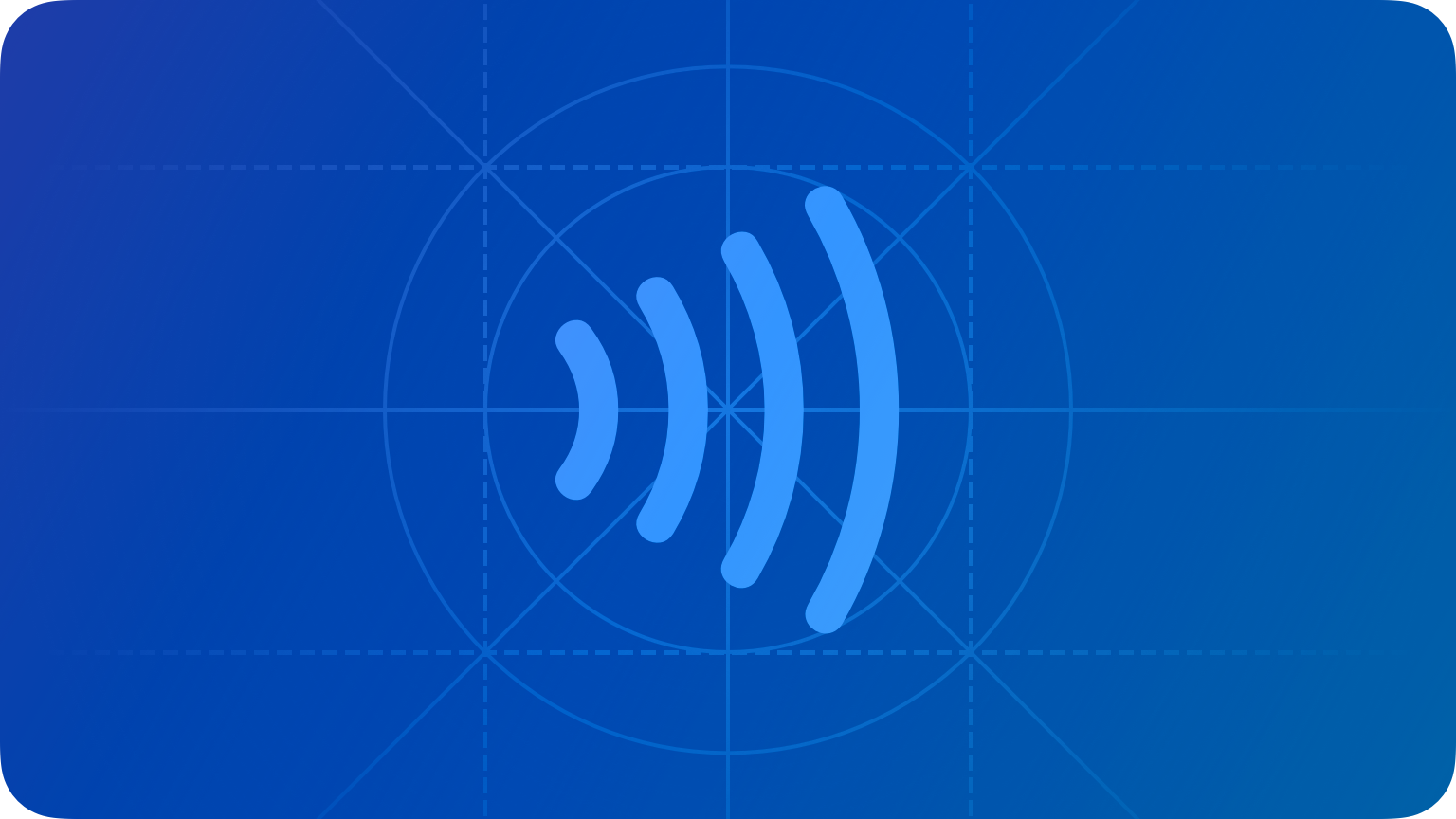
iOS apps running on supported devices can use NFC scanning to read data from electronic tags attached to real-world objects. For example, a user can scan a toy to connect it with a video game, a shopper can scan an in-store sign to access coupons, or a retail employee can scan products to track inventory.
In-app tag reading
An app can enable single- or multiple-object scanning when the app is active, and display a scanning sheet whenever the user is expected to scan something.
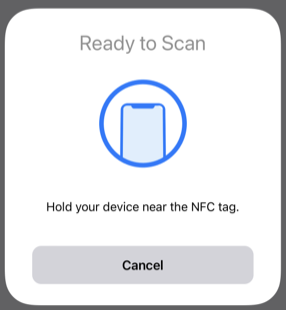
Don't encourage people to make contact with physical objects. To scan a tag, an iOS device must simply be within close proximity of the tag. It doesn't need to actually touch the tag. Use terms like scan and hold near instead of tap and touch when asking people to scan objects.
Use approachable terminology. Near-field communication may be unfamiliar to some people. To make it approachable, avoid referring to technical, developer-oriented terms like NFC, Core NFC, Near-field communication, and tag. Instead, use friendly, conversational terms that most people will understand.
| Use | Don't use |
|---|---|
| Scan the [object name]. | Scan the NFC tag. |
| Hold your iPhone near the [object name] to learn more about it. | To use NFC scanning, tap your phone to the [object]. |
Provide succinct instructional text for the scanning sheet. Provide a complete sentence, in sentence case, with ending punctuation. Identify the object to scan, and revise the text appropriately for subsequent scans. Keep the text short to avoid truncation.
| First scan | Subsequent scans |
|---|---|
| Hold your iPhone near the [object name] to learn more about it. | Now hold your iPhone near another [object name]. |
Background tag reading
Background tag reading lets people scan tags quickly any time, without needing to first open your app and initiate scanning. On devices that support background tag reading, the system automatically looks for nearby compatible tags whenever the screen is illuminated. After detecting and matching a tag with an app, the system shows a notification that the user can tap to send the tag data to the app for processing. Note that background reading is disabled when an NFC scanning sheet is visible, Wallet or Apple Pay are in use, cameras are in use, the device is in airplane mode, and the device is locked after a restart.
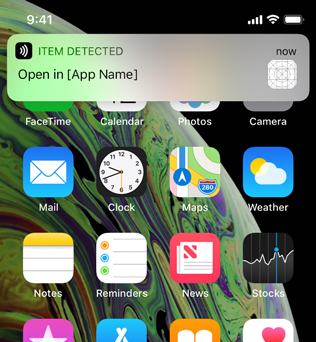
Support both background and in-app tag reading. Your app must still provide an in-app way to scan tags, for people with devices that don't support background tag reading.