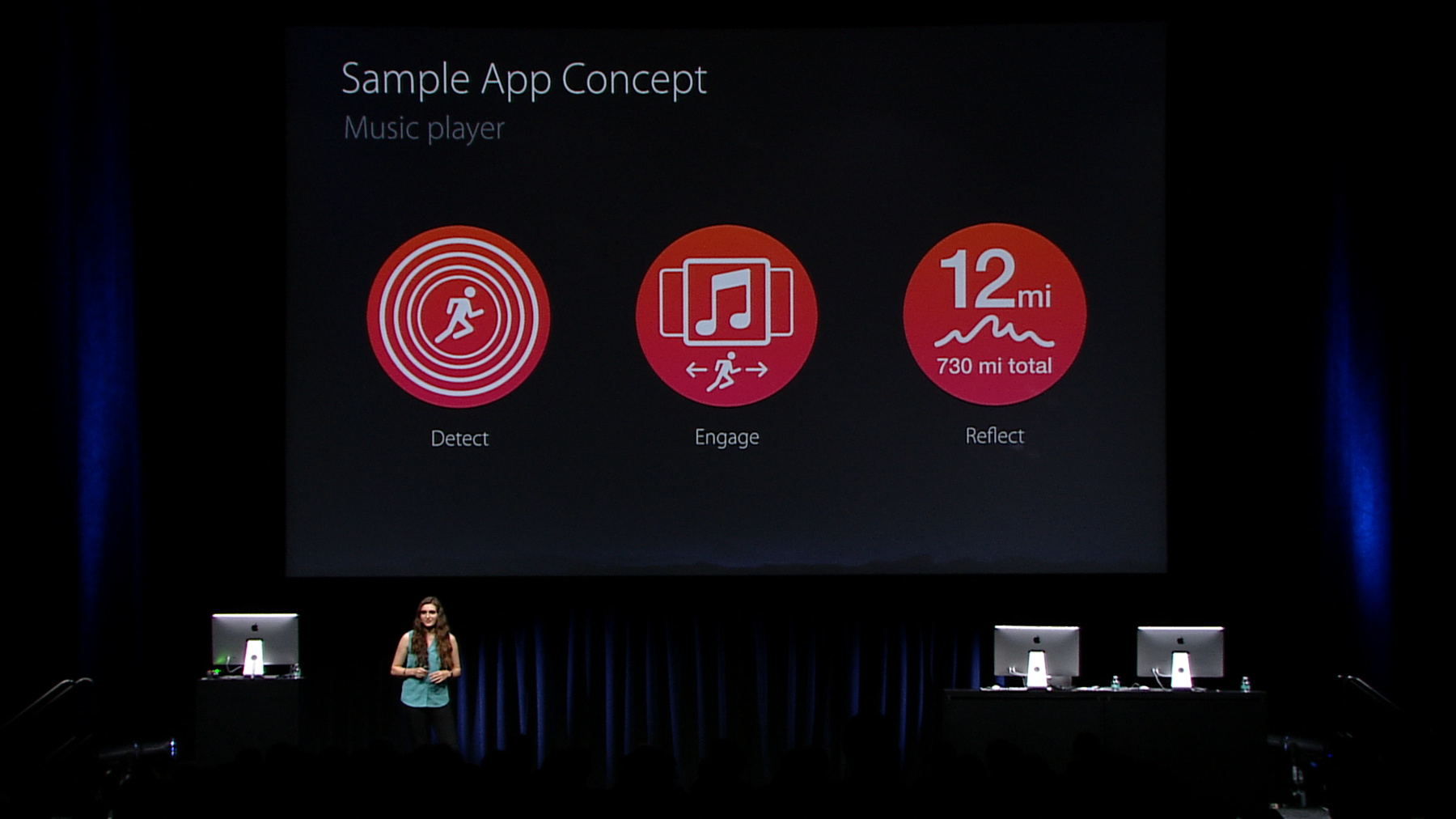
-
What's New in Core Motion
See what's new in Core Motion. Learn how your application can take advantage of the motion sensors on iOS devices. Walk through new features of the pedometer and learn how to use the altimeter to take your app to the next level. Get personal with motion APIs and sensor data on the Apple Watch. Run through a demo that uses motion-context awareness to make an application feel smarter!
リソース
-
このビデオを検索
ANIL KANDANGATH: Good afternoon and welcome.
My name is Anil Kandangath and today I'm going to talk about what is new in Core Motion. We have quite a few things to talk about. But today we will stick to a few key points.
We will begin by talking about the Apple Watch. We have a new platform and we will talk about how to bring your Core Motion apps to the Apple Watch.
We also have new updates to the pedometer including some new APIs.
We will also talk about the altimeter which is a sensor we introduced in the iPhone 6.
Gabrielle will then walk us through an application that uses Core Motion in a really, really interesting way. I've seen it and it's pretty awesome.
So let's get started.
Now this is not an introductory session but we will cover enough Core Motion concepts for you to be able to follow along even if you are not intimately familiar with Motion itself. But for those of you here at the conference we do have a lab immediately following the session. So please come by with all your questions. We have the engineers and scientists on hand.
If you have no questions, congratulations. ANIL KANDANGATH: Still come by and tell us how you are using Core Motion in your apps. We would love to hear from you. We do have some great past sessions on Apple developer where we go into great detail about motion sensing and motion activity and the pedometer. So do check them out. Let's get started.
Now, motion sensing has come a long way in iOS since the early days. We will begin with just a quick overview of how things work today. This is a traditional motion sensing architecture. You take some sensors hook them up to the main processor and the drawback should be obvious. Any time you want to access sensor data, you do have to keep the main processor active. This severely limits the kinds of applications that you can write.
So we thought we could do better.
Starting with the iPhone 5S we introduced a motion coprocessor that we called the M7. This is a tiny processor whose sole job is to process Motion data. It can chug along all day long and only turn on the main processor when it really needs to.
This is great for the battery life of the users.
In iPhone 6 we introduced the M8 processor and new sensor, the altimeter. This is what motion sensing looks like today on iOS.
So what does it get you? Well, if you take the sensors and access data live you do get not just the raw sensor data but also features built on top of the sensors like device motion which gives you the altitude of the device or the pedometer or motion activity. On platforms that have the altimeter you also get access to the raw pressure, altitude changes and flights of stairs.
So that is live data from the sensors. But the promise of the motion coprocessor is that you can do more than this, right. Indeed, you can. You also get 24/7 access to motion activity and the pedometer and on platforms that have the altimeter you also get flights of stairs 24/7. So this is what you can do with motion sensing on iOS today. So what does motion sensing look like on the Apple Watch? Well, the Apple Watch also has a coprocessor and it has an accelerometer which means you get the same 24/7 access to motion activity and the pedometer and in terms of live data you get sensor data in addition to these two. So if you are thinking gee, this all looks so familiar. Maybe Motion is very similar on the Apple Watch too, you would be right.
Most Core Motion APIs on iOS are available on watchOS, and not only that most Core Motion APIs behave the same on iOS and watchOS. So this is a quick run down of the features we have on both OSs.
But the Watch is fundamentally a different platform. So there are some things we need to know as we build our applications for the Watch and I'll go through them. We'll start with motion activity. Motion activity is what gives us contextual information about what the user is doing. You can tell if they are walking, running, driving, cycling, et cetera.
And the stage that you can obtain are very much dependent on the platform and how it is used.
So this is a quick summary of the states that you can get on watchOS and you'll notice that you can get access to walking, running, cycling, and stationary states.
And that's motion activity on the Apple Watch.
Developers have wanted access to the sensors itself and we do provide access to the accelerometer through the familiar CMAccelerometer API. And that should be all there is to the accelerometer but it is a different platform and there are some considerations that we have to keep in mind.
The first is that you are app may get a limited amount of processing time. There are no real background processing modes in the Watch, so your app pretty much runs when you are showing up on the screen.
And the screen may turn off for many reasons. The screen may time out.
But the Apple Watch screen is also designed to turn on only when you're looking at it. So if you want to turn the screen away from you, there is a good likelihood the screen may turn off and your app may not get processing time after that.
So given all these considerations in mind there are a few best practices I would like to talk about. The first is to design your app to only expect data when the app is on screen. Now, I know this is easier said then done but something to keep in mind.
The other is as you are accessing a streaming, a stream of sensor data you have to ensure that you can handle your task being suspended in a graceful way. And fortunately we do have a way to do this through NSProcessInfo.
If you use this API performExpiring ActivityWithReason, you can perform your sensor data processing as a block in this API and this will inform your block that your task is about to be suspended so you can do the right thing.
That is the CMAccelerometer API.
But some of you want more, a lot more than that. In fact you wanted to get access to sensor data for a long period of time. So today I'm pleased to say that for the first time ever we are providing access to historical sensor data as the historical accelerometer.
Now what does this do for you? It allows you to access data for long durations. For really long durations.
And you can access this data even when your app is not running.
So this enables you to perform your own custom algorithms on top of this long streams of sensor data. This is really cool and we expect you to make really cool apps with this. So how do you do this? We have a new API called the CMSensorRecorder, and this enables you to initiate historical sensor data recording. Now keep in mind, this is a key difference between this historical API and the other historical APIs we have such as the pedometer and motion activity where you do not really need to initiate any recording. But for the SensorRecorder you do need to initiate it, and the data is recorded at 50 Hertz, and you can query it for up to three days.
So that's how you use the SensorRecorder.
In terms of the implementation, here is how we do it. The first thing you want to do is initiate recording data and do it by saying recordAccelerometerDataFor and provide a duration.
Once you do this, the device may go to sleep. Your app may get suspended. It's all okay. Later the user may come and launch your app. When they launch your app you may decide to query for sensor data and you query it by saying accelerometerDataFrom and provide a time range. The accelerometer data will then be returned for the time ranges specified. And it should be obvious that the time range can be a subset of the time that you have been recording data for. Now, the data is returned as a sequence of CMAccelerometerData objects.
Cast your mind back to what we said about handling task suspenses gracefully. You will encounter the same problem here, too. So as you are processing this big stream of historical data you do have to visit our old friend NSProcessInfo.
Now, this will inform you when your task is about to be suspended. So if you look at the accelerometer data object, it contains not just the acceleration part you're familiar with, but also a startDate. And you can use this startDate as an anchor to make sure the next time the app is launched you can query from this point onwards. So that, is how SensorRecorder works.
Now, this is great, but as you show there is one consideration. Well, two, power and performance. Now, the SensorRecorder is a powerful API but with great power comes great danger. And the danger here is that you may not have enough time to process large strings of sensor data.
So a few best practices again. The first thing is to, and this may be obvious, is to record and query only data for the minimum duration required by your app. So if you are a work out app you probably don't need 12 hours of data. You can probably get by with a couple of hours of data. The less amount of data you query for, the easier it will be for your app.
You should also know the sensor data rate requirements. Now, the data is available at 50 Hertz, but unless you are planning to extract features from that data that require a high sensor rate you are better off just dropping data and process less data. So a few best practices and you should be good.
And that's the Core Motion update for Apple Watch.
As you've seen we had a lot of the familiar APIs and we also have access to historical sensor data. This should be really great, and you should be able to make really cool application with this. In terms of writing Watch applications, we did have a session earlier this morning that you can probably go watch now. For the rest of the talk I'll focus on iOS and I'll begin with updates to the pedometer.
This is the pedometer that you are familiar with. Steps and distance.
A quick recap. The pedometer is designed to give you consistent performance across body location. So whether it's in your hand or if it's in your pocket, the performance is supposed to be consistent, and it is also consistent for varying pace.
Now a great feature of this pedometer is that it adapts to the user. So the more the user uses the pedometer, the better it gets by calibrating itself to the user.
In iOS 9 we are making one big improvement to the pedometer which is it incorporates GPS when possible.
Why do we do this? Well, you may have an app that is already subscribing to location. Maybe you are trying to plot the user's track as they go on a run.
When you do that, the pedometer senses that GPS data is available and it gets more accurate by using it.
Well, why is this so critical? So take a look at this run that a colleague of mine did in San Francisco. San Francisco is urban canyon. It has tall buildings and it can be a challenging environment for any GPS. If you look at this segment here, GPS looks pretty solid here.
If you were to rely on GPS we'd get really good distance estimates.
That's good.
If you look at a different segment here, you can see that there's quite a bit of wander in the user's track.
Now granted there are quite a few pubs along the way -- but that is probably not really how this person really ran. The pedometer is smart enough to understand that this is a portion where it should not rely on the GPS, and it resorts to its own stride-based distance estimation. The end result if you use the pedometer you get a consistent performance and that's why you should use steps and distance from the pedometer. We have one big API improvement in the pedometer this year. That is -- well, before we go to that, let's talk about one you already know about and that's floor counting. So floor counting is available as floorsAscended and floorsDescended.
Because this is part of the pedometer, there is a pedestrian aspect to it, which is that you have to actually take steps.
What it means is that you really have to earn your floors to be awarded floors here.
Let's take a deeper look at how this actually works. It has a few requirements. The first is that there is a minimum ascend rate requirement.
There is also a steps requirement. What this all means for us is that if you were to say go on a long hike and you walk slow and eventually you accumulate quite a bit of altitude. The likelihood is that you won't hit the ascend rate requirements and we won't award you floors.
But if you are walking in San Francisco where you have some really, really steep hills it is possible that you will get a few floors.
Also because of the step rate requirements if you were to use the elevator or the escalator you are not likely to be awarded floors. So that is how floor counting works in iOS. Now it's time for the new API.
That is pace.
Pace is something that developers have long asked us to provide. We are happy to provide it now. When we talk about pace, we are referring to currentPace.
So this is really the instantaneous pace and not the pace as estimated from the beginning of your run. And it is provided in units of time over distance.
If you are wondering why it is provided in this way and not as speed, you know, that pace is normally analogous to, is because for runners, pace is the time taken to cover a known distance.
If you have been following the Apple Watch updates on the website, this pace might be familiar to you. To me this is something that I'm envy just of. ANIL KANDANGATH: The pedometer has both a live and historical aspect to it, but pace is only available when you do live queries.
So just keep that in mind.
Now why do we provide pace? After all, we do provide distance and a notion of time in the pedometer, and we could just easily compute pace from there.
The answer in one word is robustness.
If you were to say do some finer difference and try to estimate pace just from those distance chunks, we would introduce an acceptable amount of jitter in the pace, and the pedometer takes care of this and ensures that the pace estimation is smooth.
The other part is you could try to get a smooth pace by looking back at a much bigger chunk of the history and then try to average a pace over it. But the cost of doing that is you lose the ability to respond quickly to changes in the user's pace. Pace from CMPedometer also responds very quickly to changes and it is responsive. So smoothness and responsiveness is why you should use pace from CMPedometer.
And that's pace.
A close cousin of pace is cadence.
And we now have cadence in the pedometer.
Now, what is cadence? Cadence is the rate of your steps or in other terms, it is how often your feet are landing on the ground. We know that the cadence is really important to runners, so now you can provide cadence in your apps directly from the pedometer.
Yeah! ANIL KANDANGATH: So that is our update for the pedometer. Here is a quick run down of the features across platforms and note that the pedometer is also available in the Apple Watch. Let's move on to pressure sensing.
The pressure is available through the altimeter sensor.
It is available as part of the CMAltimeter API. And it gives you two things. it gives you raw pressure which is nothing but a filtered version of the pressure from the sensor itself and gives you relative altitude. Let's take a deeper look at altitude.
When we say relative, it is relative to the first sample provided.
What it means is that the first sample you get from the altimeter will have a relative altitude of zero. And every subsequent sample will be baselined against that.
What do we need to know about the altimeter to use it? Well, the altimeter is really great for floor level changes. It is not really great for human level changes.
So you should probably not use it to know if the user is raising their arm. The error is not going to be good for you.
There are challenging situations for the sensor that you should keep in mind. One is the environment.
The environment might change over time in the same location and give you a false sense of altitude changes.
For example, the recent cold front in San Francisco would have changed the pressure enough for us to think that your altitude changed by say 15 meters.
You should probably not use the sensor over long durations of time. The case that your device is in can also impact the pressure. If you are using a rigid sealed waterproof case for your phone, the pressure sensor is not your friend.
In terms of using the API, it should be very familiar to you and it gives you pressure and altitude in the API.
How fast can you access data from this sensor? So the first time you make a request, the first sample takes around 2.6 seconds to come.
Every subsequent sample comes at a cadence of 1.3 seconds. That is how fast you can get data from the altimeter.
So to summarize, Core Motion now has, is available on a multitude of platforms. It is available on the iPads, the iPhones and also the Apple Watch. On the Apple Watch we give you access and not just the familiar APIs but also historical sensor data.
The pedometer has a bunch of really cool updates of its own. It's more accurate than ever, and it has two new APIs in the form of pace and cadence. So it is a well-rounded now and should be great for your fitness apps.
Now Core Motion has traditionally been used for gaming, for gestures, for fitness. There's a bunch of applications for Core Motion, but Core Motion can also be used to enhance the intelligence of other kinds of apps.
To illustrate this concept I am going to invite Gabrielle on stage. GABRIELLE BADIE: Hi, everybody.
I'm really excited to be here.
As a developer, I never got to attend WWDC, but I spent every, that first week of June watching all of the sessions on my computer at home wherever I was working.
I learned a lot of information, but one of the really difficult things was that there was too much information.
Even in a given session there is so much to absorb that when you leave you may even forget all of the things that you learned in the last hour.
What I'm here to do is to take a few of the great things that Anil just talked to you about and see exactly how you might want to use them in your application and hopefully make them stick.
Now Core Motion is really great because it can't be just used in a fitness context or gaming context. What I'm here to show you today is how you can use it in your app regardless of what category it falls in. So what can Core Motion do for you? Core Motion allows you to detect what a user is doing.
You can see if a user is in their car, going on a run, if they are cycling.
You can see their changes in pace as we've seen, we smooth that out for you.
And so by using those updates, we can tell what context a user is in without prompting them and asking them to tell us.
This makes that experience more magical and our apps smarter.
The next thing we can do is engage the user.
Because updates come in every few seconds we can see how their pace is changing. We can see how their altitude is changing. We can update our app UI quickly and accordingly.
The last thing we can do is reflect back. And I know that sounds really cheesy, but one of the great things about Core Motion is by running all the time we can make it look like your app is working really hard 24/7 when actually the coprocessor is. We can look at your activity updates and your pedometer updates over the last week, which is pretty fantastic.
So with these three things in mind, I decided I was going to make a music player.
Nothing to rival Apple Music or anything like that. I wanted to see how Core Motion could make my app experience a little bit more engaging and more magical. Now a lot of music applications have this idea of playlists. I certainly listen to different music when I'm in my car I want podcasts, or if I'm studying or working hard, I'm going to want maybe some classical music, and different app playlists for working out as well.
By detecting what a user is doing, my music application can change my playlists accordingly instead of the user having to select it.
Similarly, by seeing changes in pace we can say hey, you're going on a slow jog or maybe you went really fast and climbed up a really big hill and we are going to play you a really exciting song to make you feel good about that, or try to match your cadence.
Then there's the reflection piece.
There are two really great things about reflection especially in the context of my music application.
One, I can look at data to see how a user has been doing. Hey, you haven't been running in a while. Maybe you want to go on a run really soon and maybe you want to use our application to do that and listen to your playlist.
At the end of the day I want to motivate users to come back to our app. Also I thought it would be really great if I said the user might want to know what playlist they were listening to in the car yesterday. And so by looking at activity information and paring it with my information about playlists I can give that info to them.
So with these three ideas in mind, let's see what my application actually looks like. So when the user opens the app, we just want to show them a basic playlist. In my case I'm pretty much standing around, right? We're going to have low intensity music. Nothing too tough.
As we detect that the user is speeding up. Maybe they start going for a workout. We're going to change the playlist and give them a little more upbeat music.
But this is where the engagement part comes in. This is where we look at maybe changes in cadence and maybe changes in altitude, and we really engage with them and follow along, so we can give them a more high intensity playlist when they speed up.
Then we want to context switch. When the user goes for a drive, I want to be able to give them their podcast or whatever they usually listen to on their morning commute. So this is the detection piece and engagement piece.
Next we have the reflection piece.
I want to put this information into interesting pieces so the user can scroll back and see what they have been doing. This is where I might tie in kind of that playlist that they were listening to at different moments in time. So now that we have an idea of what the app will look like, let's see where motion activity actually fits in and what APIs we might need to use for each of these pieces.
First we have the detection piece. This is something we are going to want to do all the time. We are going to want to see if a user is driving. If a user is walking, how fast they might be walking. So what are we going to need for that? Activity updates and pedometer updates. We'll want to be monitoring those and smoothing those out and seeing which information allows us to determine context. Next we have that engagement piece. If the user is walking or running, in my case I want to see how fast they are going. Look at that cadence, and also I had that idea of maybe if they climb a big hill I can give them a great cheerful song at their achievement.
For that I would need pedometer updates which includes those pace and cadence changes and altitude updates as well.
Then we had the reflection piece.
As I said, the great thing about Core Motion is that they work really hard for me 24/7. So I can look back and get those historical activity queries and pedometer queries to put that information into interesting segments.
So now that I've gone through exactly what my app might look like, the detection, engagement, and reflection pieces, and which parts of Core Motion's APIs I would need to use, I'm going to show you exactly how I coded it up, at least for the data model part of my application. I am about to open Xcode.
Before I walk to the computer over here, be warned that there will be a lot of text on the screen. Don't be intimidated. The sample code is already available online. Don't go open it now, please. GABRIELLE BADIE: Please just focus on the segments I highlight for you. As I said, there's a lot of text on there. If you focus on those few things and maybe go back and look at the sample code after the session, you'll remember the things I focused on instead of trying to do too many things at once.
As I said, a lot of text. Be warned.
So as I said, a lot of text on the screen. I just want you to remember the three parts that would be detect, engage, and reflect. As we keep those in mind I am going to go through these things here in this data model of my application. This is just the data model piece. The rest is for you to explore later. So the first thing I'm going to want to do is detect. That requires activity updates and pedometer updates. Let's look at those activity updates.
Great. A lot of text, right? So the first thing I'm going to want to do is check if activity is available on this hardware. As an Anil noted before activity isn't always available, so we're going to want to do those checks before we query for any updates.
The second thing we are going to want to do is use the startActivitiesUpdateToQueue API.
In my case I provide an just a simple NS operation queue, and then I want to handle the data. Now, activity updates come in pretty frequently. It's up to you how you want to do the smoothing. In my case when a user is going on a run and maybe they stop at a stop light and they are semi-stationary , I don't want to keep transitioning from the running playlist to the really slow playlist and back and forth and back and forth. So I'm going to want to do that application specific smoothing myself and I leave it up to you to do what's best for your application. Let's look at pedometer updates next.
Great. As you can see, the PedometerUpdates API is very similar. I'm also going to want to check if step counting is available.
Even though we assume that activity might be available, that doesn't mean that step counting will be available as well.
Assuming that that's true, I'm going to startPedometerUpdates.
This API allows us to provide a date. If you are in a more journaling context you might want to start these updates at the beginning of your day. In my case I want to look at them during the lifecycle of my application. So I start these updates from right now. Now, there's a really important thing I want to point out here.
We may get an error. One of the great things about Core Motion is that they do kind of the: Hey, do you want to let this app use motion data pop up for you. But while a user may first open your application and give you access to motion data, they can go back at any time in the preferences and remove that authorization. In that case then we would throw an authorization error when you try to receive updates. You are going to want to handle those smoothly and prompt the user to go into the settings application and give your application authorization again. I won't go into it here, but I pop up a simple UI alert view to prompt to go into settings. So that is the detection piece. The next thing I'm going to want to do is the engagement piece.
In my case when I'm looking at activities updates, I also want to start and stop altimeter updates, so I'm going to do that here. I smooth out to see when the user is running or is walking. In that case I'm interested in altitude updates. Great. Now you're starting to see a theme here.
First thing I'm going to do, check if altitude updates are available.
Assuming that's true, I startRelativeAltitude UpdatesToQueue.
I provide a queue. And then I handle the data accordingly.
I do check again if there is an error. And if not, I'm going to want to handle that data as best serves my application, and I leave that to you to do as best serves yours. The next thing I'm going to want to do because I'm not interested in altitude updates all the time is make sure that I stop them when I'm not running or walking. Hmm, typo! Great. And here, the API is pretty straightforward. I check for availability. And I stopRelativeAltitudeUpdates.
Now, I know that when I said we want to engage the user we are going to look at pedometer updates as well.
As you may recall I was already looking at pedometer updates for the lifecycle of my application, and so I don't need to start and stop those again. I can use those in fusion with the altitude updates to give me what I want for my application, which is to motivate the user through music. Now, we have the reflection piece.
So here I'm going to want to look at activity updates so I can provide these in interesting segments as I showed you earlier. Great. So the first thing I want you to look at is we can query activity updates starting from date. In my case I wanted to look at it during the last week so that even if we are not looking at using the application during that week, we can get all of that data and put it together. In my case I handle that data and I put it into interesting segments for me. I can't wait to see what you guys want to do with it yourselves.
Again, I know, broken record, right? I want to handle the error accordingly.
Now, in my case also I wanted to give all that extra historical pedometer information once I found interesting walking segments. So what I'm going to do is down here I am going to request pedometer updates for a given activity segment. The first thing I do is queryPedometerDataFromDate. And I provide a start date and an end date. In my case I've already put the data into segments. So I look at the start and end of those segments. The second thing I want to point out here is that if I want to make any UI changes I'm going to want to dispatch those on the main queue, and you'll start to find issues if you don't do that in your own applications.
So that's it.
That's all I really have to show you with adding motion to your application. And it took me like ten minutes or something so it is actually really easy for you to go back and for you to do in your own applications.
Now, I really want to show you this app but I'm not going to go for a run or drive on stage here. So I will show you what I have been up to in the last couple days and how that reflection piece organizing the data into interesting segments.
Hopefully this will be an iPhone. Great! So here is my music motion application.
As you can see, I'm not doing very much. So I'm sitting here in low intensity mode. Now, let me look at my historical updates. I'm actually going to start at yesterday morning and I'll take you through today, but all I've really done is walk around Moscone.
Yesterday I woke up and I decided to go for a quick cycle. What I've done, I've -- the app has already figured that out and put that into an interesting segment for me.
Then I walked to my bus, realized I was a little late and started running, and then finally made it on the bus.
As you can see, what I've done here is the walking segments have that mile information, the pace information, floors ascended and descended, and puts those into interesting chunks for me.
Now if I were actually developing a music application in one of these cells I might put attach the playlist that I was listening to for that segment. One thing I want to point out as I scroll to today when I have been walking around Moscone, I'm not getting any floors ascended or descended. That's because I've been lazy and taking the escalator everywhere, and so I just wanted you guys to notice that as well.
So that's my basic music application.
I'm just going to wrap this up. So I really hope you guys enjoyed the demo. I tried to focus on just a few things so that you can remember them for your application.
Remember, there's the detection piece, using motion to detect what a user is doing instead of a user having to tell you what they are doing.
Engaging with them with the push updates from activity, pedometer, and altimeter, and as well reflecting back and really using those historical queries wisely.
If you have any more questions, feel free to look at the Developer Forums. Please do check out music motion. It should be on the developer portal. And for any general inquiries, contact our evangelist.
There are also some related sessions that are really worth checking out.
If you are here at WWDC, you may or may not have seen the HealthKit presentation or the Cocoa Touch presentation.
If you missed them or are sitting at home, please go check those out online. I also encourage you to check out the Core Location presentation as well.
If you really combine motion data with health data and location data, you can create some incredible contexts to really enhance your applications. I really can't wait to see what you guys put out on the App Store.
GABRIELLE BADIE: Thanks. Thank you very much. [Applause.]
-