- Platforms
- Foundations
-
Patterns
- Overview
- Accessing private data
- Charting data
- Collaboration and sharing
- Drag and drop
- Entering data
- Feedback
- File management
- Going full screen
- Launching
- Live-viewing apps
- Loading
- Managing accounts
- Managing notifications
- Modality
- Multitasking
- Offering help
- Onboarding
- Playing audio
- Playing haptics
- Playing video
- Printing
- Ratings and reviews
- Searching
- Settings
- Undo and redo
- Workouts
-
Components
- All components
- Content
- Layout and organization
- Menus and actions
- Navigation and search
- Presentation
- Selection and input
- Status
- System experiences
- Inputs
-
Technologies
- All technologies
- AirPlay
- Always On
- App Clips
- Apple Pay
- Augmented reality
- CareKit
- CarPlay
- Game Center
- HealthKit
- HomeKit
- iCloud
- ID Verifier
- In-app purchase
- Live Photos
- Mac Catalyst
- Machine learning
- Maps
- Messages for Business
- NFC
- Photo editing
- ResearchKit
- SharePlay
- ShazamKit
- Sign in with Apple
- Siri
- Tap to Pay on iPhone
- Wallet
Sign in with Apple
Sign in with Apple provides a fast, private way to sign into apps and websites, giving people a consistent experience they can trust and the convenience of not having to remember multiple accounts and passwords.
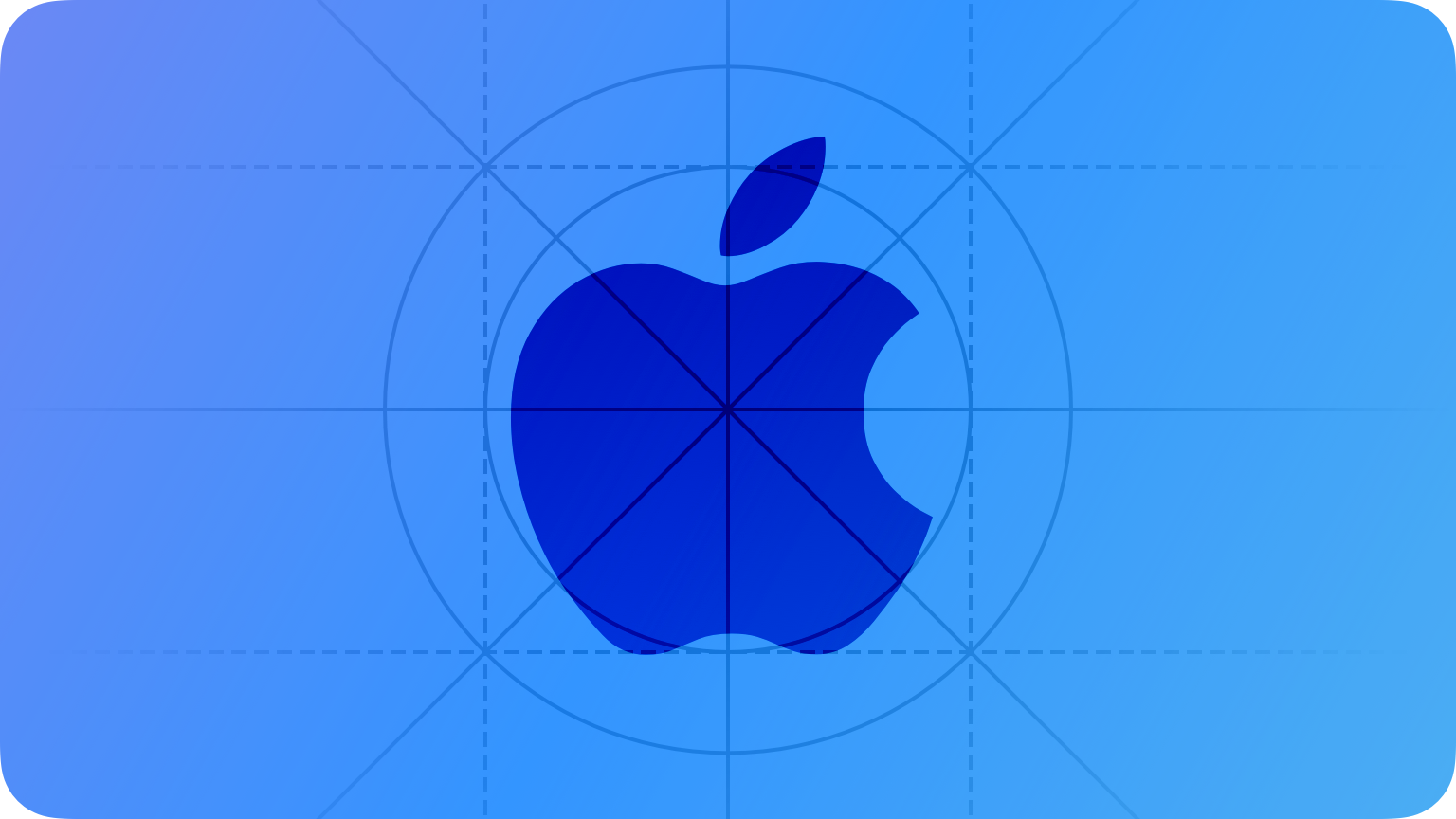

Displaying a Sign in with Apple button in your app or website means that people can sign in or sign up with just a tap using the Apple ID they already have, and skip filling out forms, verifying email addresses, and choosing passwords. In cases where you choose to ask for a name and email address, people have the option to share a unique, random email address that automatically relays messages to their personal email address. For developer guidance, see Authentication Services.
Sign in with Apple makes it easy for people to authenticate with Face ID or Touch ID and has two-factor authentication built in for an added layer of security. Apple does not use Sign in with Apple to profile users or their activity in apps.
Offering Sign in with Apple
Follow these guidelines to offer Sign in with Apple when it’s most convenient for people.
Ask people to sign in only in exchange for value. For example, people might need to create an account to personalize their experience with the app, access additional features, or synchronize data.
Consider Sign in with Apple for every version of your app and website. To create a consistent sign-in experience, you can offer Sign in with Apple for your app and website across all platforms, including non-Apple platforms and the web.
Delay sign-in as long as possible. People often abandon apps when they’re forced to sign in before doing anything useful. Give them a chance to familiarize themselves with your app before making a commitment. For example, a live-streaming app could let people explore available content before signing in to stream something.
In a commerce app, wait until after people make a purchase before asking them to create an account. If you support a guest checkout system, give people a quick way to create an account after the transaction completes. For example, if you support Apple Pay, let people create an account on the order confirmation page. In cases where people have already provided their name and email address during the Apple Pay transaction, you don’t need to ask for this information.
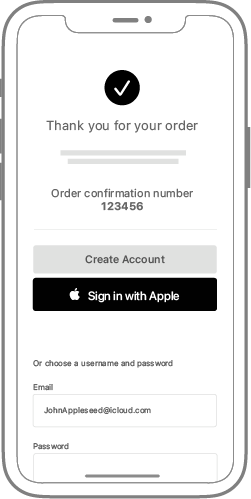
Explain the benefits of signing in. If your app requires signing into an account, display a brief, friendly explanation on the login screen that describes the reasons for the requirement and its benefits. Also, remember that not everyone using your app has an account from the start.
Consider letting people link an existing account to Sign in with Apple. When you support this type of linking, people can get the convenience of using Sign in with Apple while maintaining access to the information in an account they’ve already set up. You can offer account linking before or after people sign into their existing account. For example:
- If people share an email address through Sign in with Apple and it matches the address in an existing account, you can suggest that they link Sign in with Apple to that account.
- If people used an existing username and password to sign in, you can display an account-linking suggestion in their account’s settings view or another logical place.







