App Store Connect Help
App Store Connect Manage app information Set an app age rating
Set an app age rating
An age rating is a required app information property that helps users assess the content and any potentially objectionable material within your app or game. This rating supports the functionality of parental controls, allowing parents and guardians to establish a safe online environment for children. As a developer, you can deliver age-appropriate experiences tailored for users across all age groups.
To determine the age rating of your app, respond to the age rating questionnaire in App Store Connect. This questionnaire includes a list of content descriptors, in-app controls, and capabilities that allow you to specify the frequency of each content type in your app. Your selections are then translated into an Apple global age rating, as well as additional region-specific ratings if required. Learn about age rating values and definitions.
This process helps you understand how different types of content can impact your app’s rating across various regions, enabling you to make informed declarations of frequency of the content and features in your app.
Depending on your responses, an age rating is assigned to each country or region based on their specific age suitability standards. This rating will be displayed on the App Store for that country or region and will remain consistent across all platforms. Learn about age rating values with region-specific requirements for Australia, Brazil, and Korea.
Notes:
-
Age ratings for an app may vary based on the OS version. View age range value details for Apple devices running a minimum of iOS 26, iPadOS 26, macOS Tahoe 26, tvOS 26, visionOS 26, and watchOS 26. View details for Apple devices running an earlier OS version.
-
An Unrated app can’t be published on the App Store. It may be published on alternative app marketplaces or websites.
Learn how to manage app age ratings with the App Store Connect API.
Required role: Account Holder, Admin, App Manager, or Marketing. View role permissions.
Set an app age rating
-
In Apps, select the app you want to view.
-
In the sidebar, under General, click App Information.
 Tip: To learn more about and view examples of the features and content used to determine age ratings, select a category from the panel of examples on the App Information Page. You can also browse Age rating categories.
Tip: To learn more about and view examples of the features and content used to determine age ratings, select a category from the panel of examples on the App Information Page. You can also browse Age rating categories. -
Below Age Ratings, click the Set Up Age Ratings button.
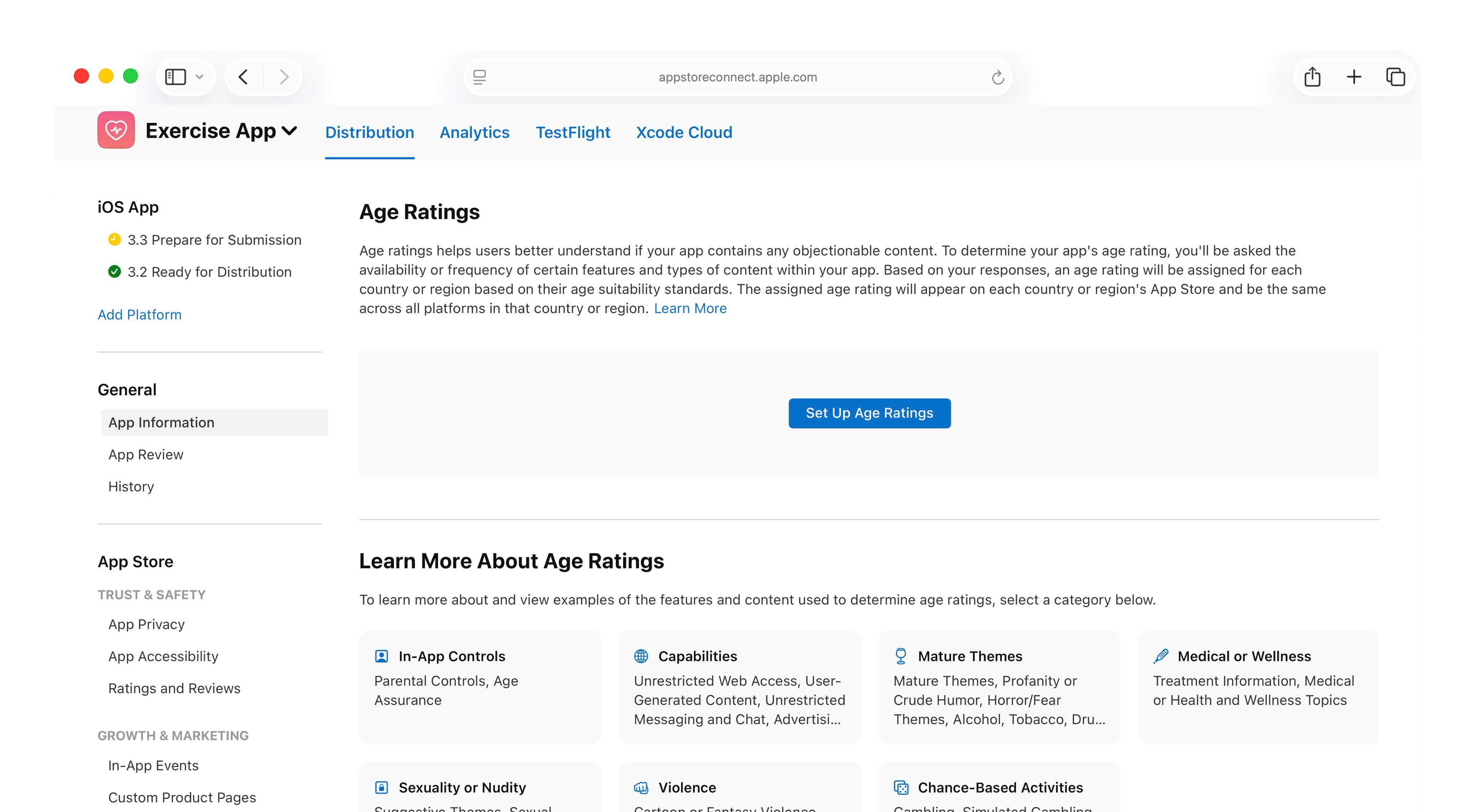
-
When the dialog box appears, review the list of in-app controls and capabilities options, and select any that your app includes that can restrict content, then click Next.
-
Navigate through each section of the progress bar, answering the questions and selecting the appropriate level of frequency for each content description, then click Next.

If you don’t need to override your rating or display your app in the Kids category on the App Store, choose Not Applicable under Age Categories and Override, then proceed to Step 6.
Age categories and override
Your calculated rating is displayed in the Additional Information section of the progress bar. If your app is for a specific age category, has a EULA with age requirements, or if you believe your app should be rated higher, you can adjust the rating to better reflect your app’s content and features by choosing Made for Kids or Override to Higher Age Rating.
Made for Kids category on the App Store
If your calculated rating is 4+ or 9+ and you want your app to also display in the Kids category on the App Store, under Age Categories and Override, choose Made for Kids and from the menu, select the appropriate age range for your app. You can’t change this selection once your app is approved by App Review. The app and all subsequent updates will need to follow the Kids category guidelines.
Note: You can’t select the Made for Kids option for visionOS apps, and apps in the Kids category can’t be made available on visionOS apps.
Override to higher age rating
To increase the rating of your app to a rating that exceeds the rating assigned by Apple, choose Override to Higher Age Rating and select the appropriate rating from the menu. App Store will display this specified age rating, and the content descriptions will still reflect your questionnaire answers.
If your app will be distributed through alternative app marketplaces or websites in the European Union and you believe your app is Unrated, select Unrated from the menu options under Override to Higher Age Rating.
Note:
-
If your app has a EULA with minimum age requirements that exceed the rating that Apple calculated, you must override to a rating that adheres to the requirements.
-
The override will apply in all regions where your app is available and may override to a different rating value per region based on region-specific requirements. Learn about age rating values with region-specific requirements for Australia, Brazil, and Korea.
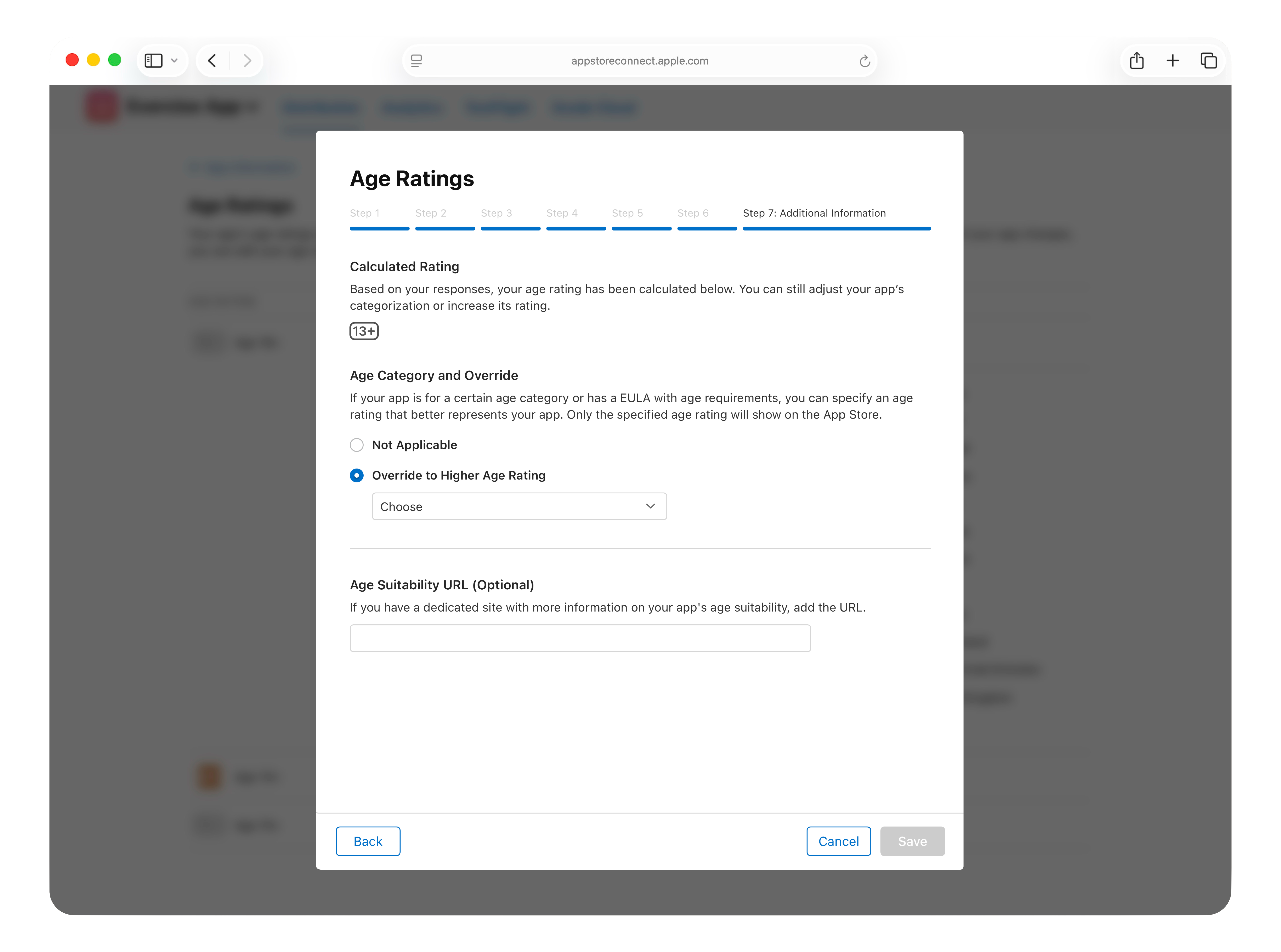
-
-
If your app has a dedicated website with details on age suitability, you can provide the URL in the field provided under Age Suitability URL (Optional).
-
Click Save. The dialog box will close, returning you to the App Information page. Here, you can view your global and region-specific ratings . Click on each panel for details on the age ratings and the specific countries and regions they apply to.
To edit your age rating, click App Information in the sidebar, then click Edit at the top of the page.
Note: You can view the age ratings for Apple devices running an earlier OS version than 26 under the Operating Systems Earlier than Version 26 section. Learn more.
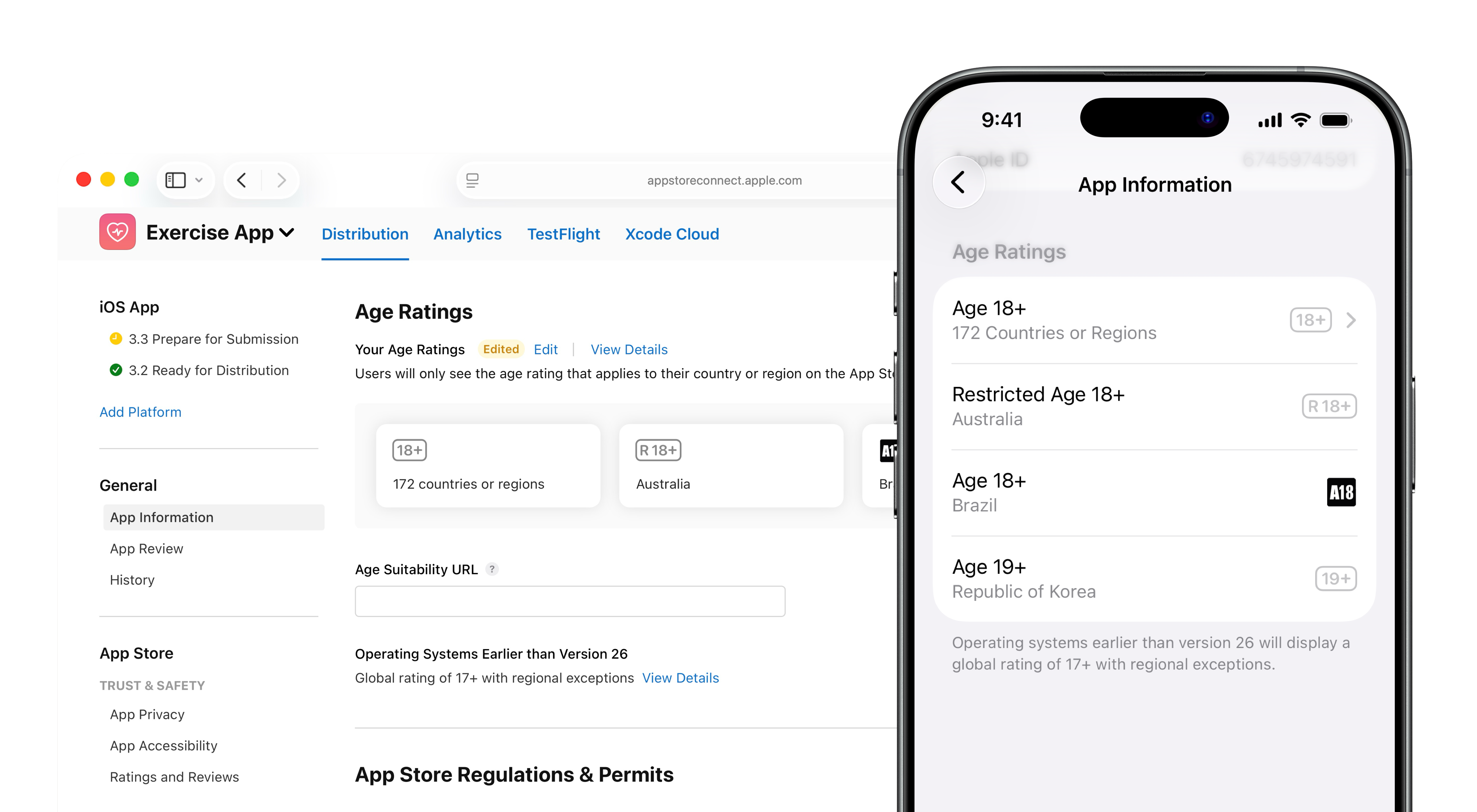
Override region-specific ratings
Override age rating for Korea
You may receive a message from App Review if the Korean Games Rating and Administration Committee (GRAC) issues a region-specific rating that’s different from your app’s age ratings. If you receive this notice, enter your RCN the field provided, and update your app's age rating for the App Store in Korea and submit your app for review.
-
In Apps, select the app you want to view.
-
In the sidebar, under General, click App Information.
-
Ensure you have entered your RCN in the Availability in the Republic of Korea section under App Store Regulations & Permits.
-
In the Age Ratings section, click Override next to Korea, Republic of.
-
In the dialog box that appears, select Yes to inform Apple that you received an official rating from GRAC that’s different from the calculated rating.
-
Select the age rating issued by GRAC and click Save. Your updated region-specific rating will appear.
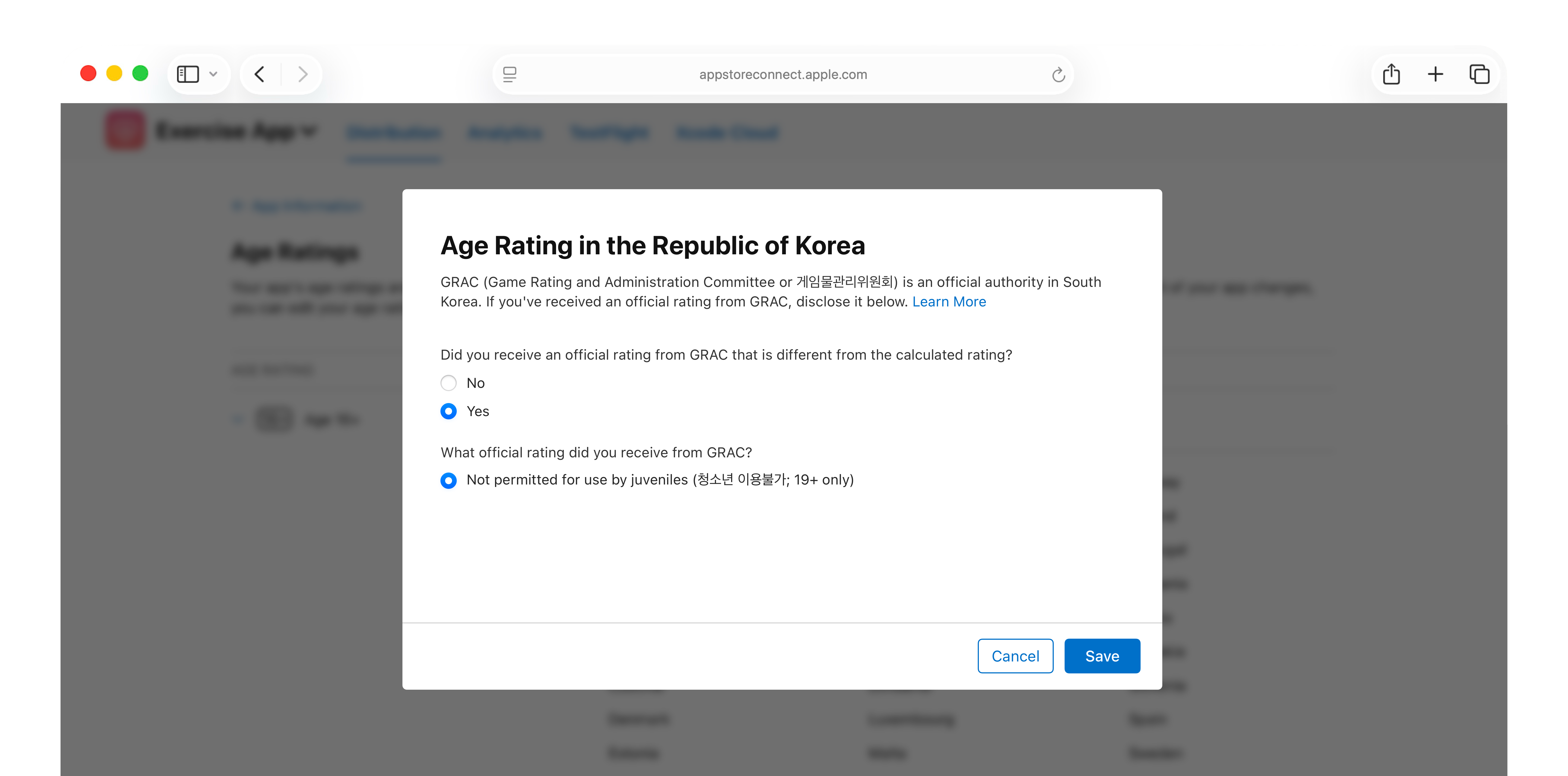
To edit your app’s override age rating for Korea, go to App Information in the sidebar, then select Override next to Korea, Republic of, to make your updated selection, and click Save.