App Store Connect Help
App Store Connect Manage In-App Purchases Set availability for In-App Purchases
Set availability for In-App Purchases
You have the option to make your In-App Purchase available in any of 175 countries or regions where the App Store is offered. A customer’s Apple Account country or region setting determines which storefront they can purchase content from the App Store. For example, an account set to Japan can only purchase apps from the App Store in Japan.
Learn how to set availability for In-App Purchases with the App Store Connect API.
Required role: Account Holder, Admin, or App Manager. View role permissions.
Set availability for In-App Purchases
-
In Apps, select the app you want to view.
-
In the sidebar, click In-App Purchases. (For non-renewing subscriptions, click Subscriptions. Then scroll down to the Non-Renewing Subscriptions section and click Manage.)
-
Click the In-App Purchase you want to edit.
-
In the Availability section, click Set Up Availability.
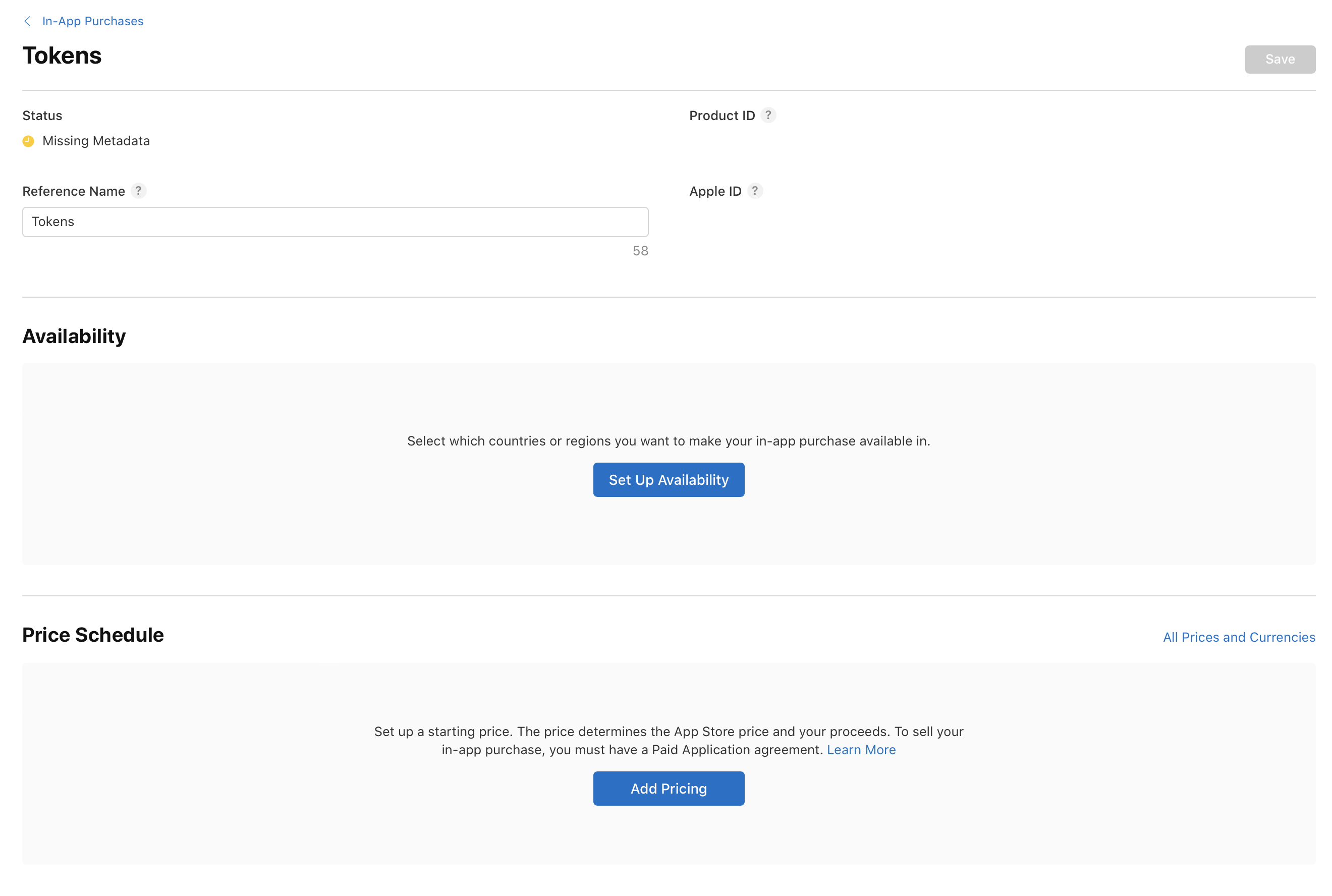
-
Select the countries or regions where you want to make your In-App Purchase available. To submit your In-App Purchase for review without releasing it on the App Store, select “Remove from sale.”
-
Click Done.
Keep in mind that even if you set availability for an In-App Purchase, it may not be available for purchase. Monitor the In-App Purchase statuses to understand if action is needed from you, such as completing missing metadata, or if your In-App Purchase has been approved by App Review.
Edit In-App Purchase availability
-
In Apps, select the app you want to view.
-
In the sidebar, click In-App Purchases. (For non-renewing subscriptions, click Subscriptions. Then scroll down to the Non-Renewing Subscriptions section and click Manage.)
-
Click the In-App Purchase you want to edit.
-
Under Availability, click Edit.
-
In the dialog that appears, change your In-App Purchase’s availability by selecting or deselecting your desired countries or regions.
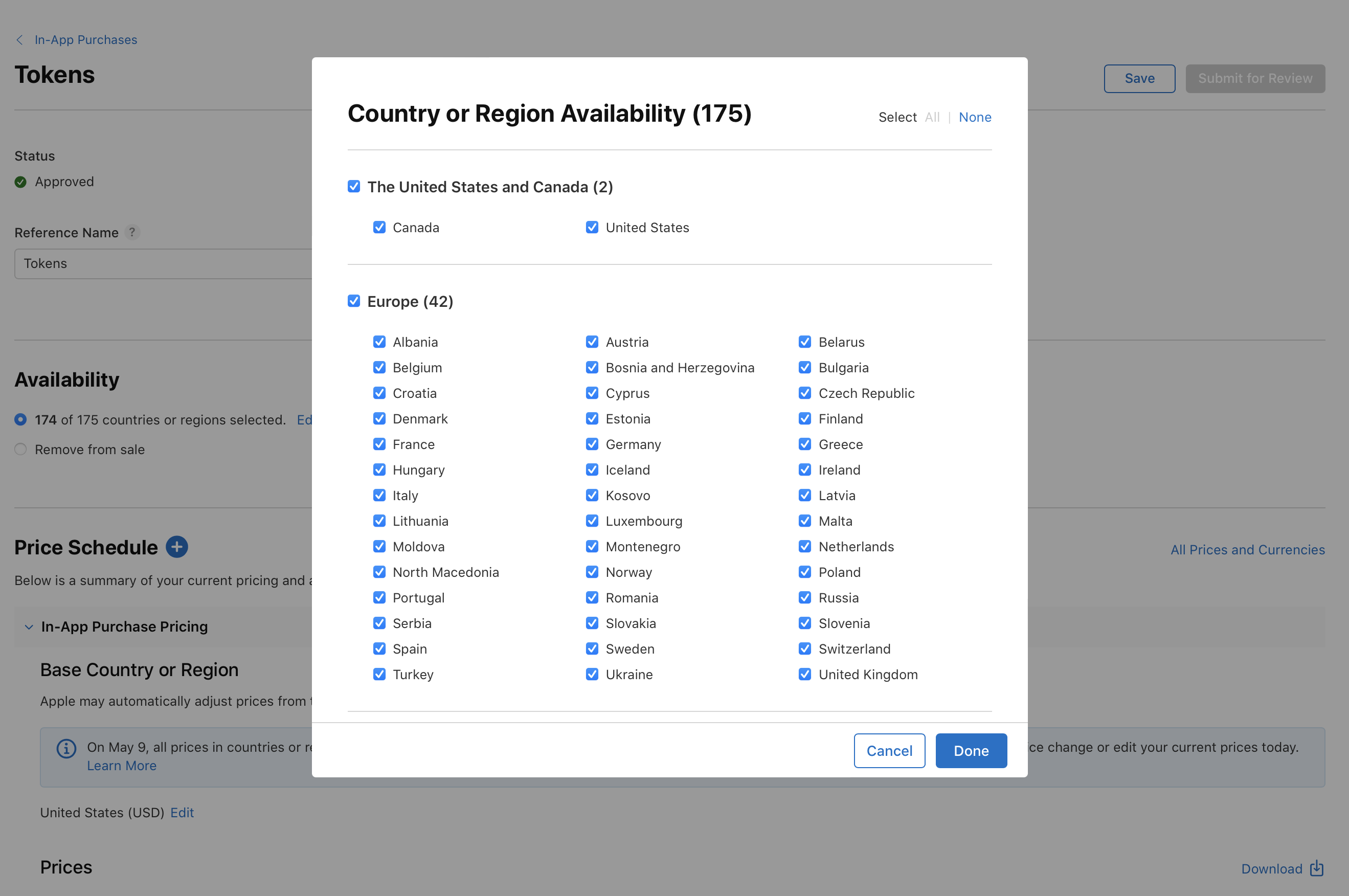
These changes will go into effect immediately.
When deselecting countries or regions where your In-App Purchase is available, consider the impact on users and any communications you might need to provide.
Before removing your In-App Purchase from sale, take the following steps to help ensure a smooth experience:
-
Announce your intention to remove the In-App Purchase from sale and stop merchandising it within your app at least 31 days before removal and remove them from sale within App Store Connect. This lets people use up any consumable In-App Purchase products they purchased. You can leverage your own communication channels such as email, websites, and in-app messaging.
-
End any promotions of the In-App Purchases to discourage purchases.
-
Notify Apple of your intention to remove an In-App Purchase from sale. Apple reserves the right to offer refunds for unfulfilled In-App Purchases.