App Store Connect Help
Manage distribution on an alternative app marketplace
If you choose to distribute your app on an alternative app marketplace to customers in the European Union, you’ll need to add the marketplace in App Store Connect. Share your Developer ID with the marketplace developer so they can use it to generate and give you a marketplace token. Enter this token in App Store Connect to verify your relationship with the marketplace and add them to your account.
You can then manage which apps you want to make eligible for distribution on that marketplace, enable notifications for the marketplace, and provide the marketplace developer with the app’s alternative distribution package so they can distribute your app. You can choose to give them the alternative distribution package ID, send them the package, or set up notifications so Apple notifies them when the ID is available (if the marketplace supports notifications).
Required role: Account Holder or Admin. View role permissions.
Access your Developer ID
-
On the top right of any App Store Connect page, click your name, then click Edit Profile.
-
Under your team name, find the Developer ID and click Copy.
-
Give this ID to the marketplace developer so they can generate and give you a marketplace token.
Add a marketplace
-
From Users and Access, under Integrations, click Marketplace.
-
Click the add button (+) to add a new marketplace. If it’s your first time adding a marketplace, click Add Marketplace.
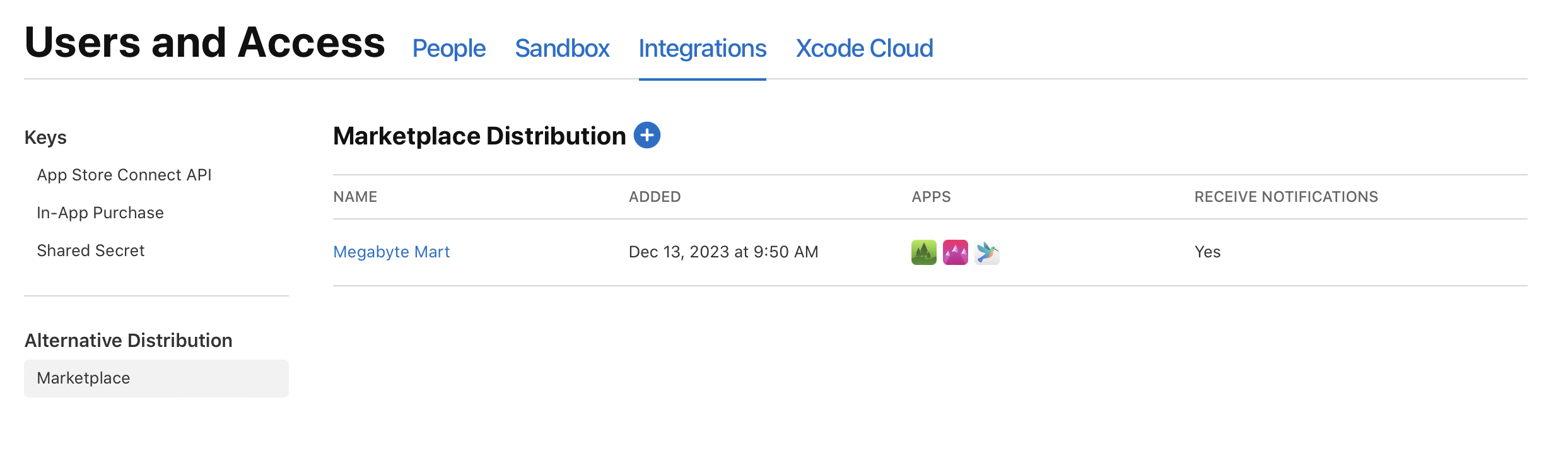
-
Enter the marketplace token given to you by the marketplace and click Next.
-
Select the apps you want to make eligible for distribution on this marketplace and click Next.
-
Select whether you want Apple to notify this marketplace when there are certain changes to your apps — for example, when a new alternative distribution package is generated — and click Add.
Note: If you enable these notifications for a marketplace, the marketplace needs to be approved for Notarization and needs to support receiving notifications. Otherwise, you’ll need to manually send your alternative distribution package.
Edit app and notification settings for a marketplace
-
From Users and Access, under Integrations, click Marketplace.
-
Select the marketplace you want to manage.
-
Select the apps you want to make eligible for distribution on this marketplace, or deselect the apps you want to remove from distribution on this marketplace, and click Next. If you don’t need to make changes to app eligibility and only want to change your notification settings, simply click Next.
Note: Any app not selected will not be eligible for distribution on that marketplace.
-
Select whether you want Apple to notify this marketplace when there are certain changes to your apps — for example, when a new alternative distribution package is generated — and click Save.
Note: If you enable these notifications for a marketplace, the marketplace needs to be approved for Notarization and needs to support receiving notifications. Otherwise, you’ll need to manually send your alternative distribution package.
Remove a marketplace
-
From Users and Access, under Integrations, click Marketplace.
-
Hold the pointer over the marketplace you want to remove.
-
Click the Delete button.
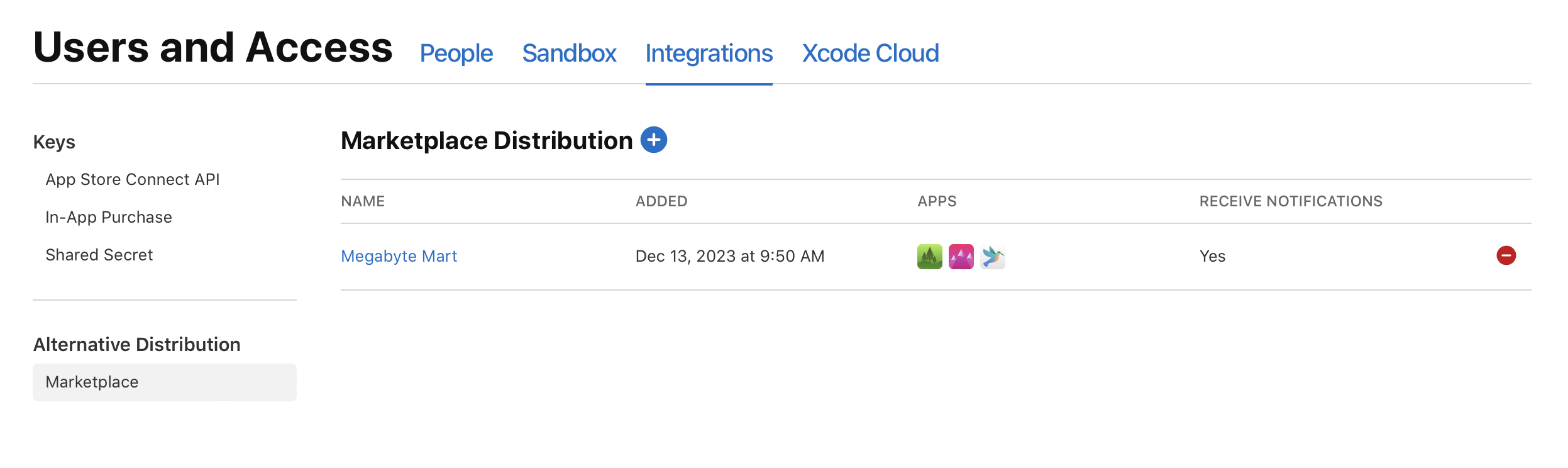
-
In the dialog that appears, click Remove.
Note: If you remove a marketplace and add it again later, it will automatically have access to all of the alternative distribution packages that it previously had access to.