- Platforms
- Foundations
-
Patterns
- Overview
- Accessing private data
- Charting data
- Collaboration and sharing
- Drag and drop
- Entering data
- Feedback
- File management
- Going full screen
- Launching
- Live-viewing apps
- Loading
- Managing accounts
- Managing notifications
- Modality
- Multitasking
- Offering help
- Onboarding
- Playing audio
- Playing haptics
- Playing video
- Printing
- Ratings and reviews
- Searching
- Settings
- Undo and redo
- Workouts
-
Components
- All components
- Content
- Layout and organization
- Menus and actions
- Navigation and search
- Presentation
- Selection and input
- Status
- System experiences
- Inputs
-
Technologies
- All technologies
- AirPlay
- Always On
- App Clips
- Apple Pay
- Augmented reality
- CareKit
- CarPlay
- Game Center
- HealthKit
- HomeKit
- iCloud
- ID Verifier
- In-app purchase
- Live Photos
- Mac Catalyst
- Machine learning
- Maps
- Messages for Business
- NFC
- Photo editing
- ResearchKit
- SharePlay
- ShazamKit
- Sign in with Apple
- Siri
- Tap to Pay on iPhone
- Wallet
Entering data
When you need information from people, design ways that make it easy for them to provide it without making mistakes.
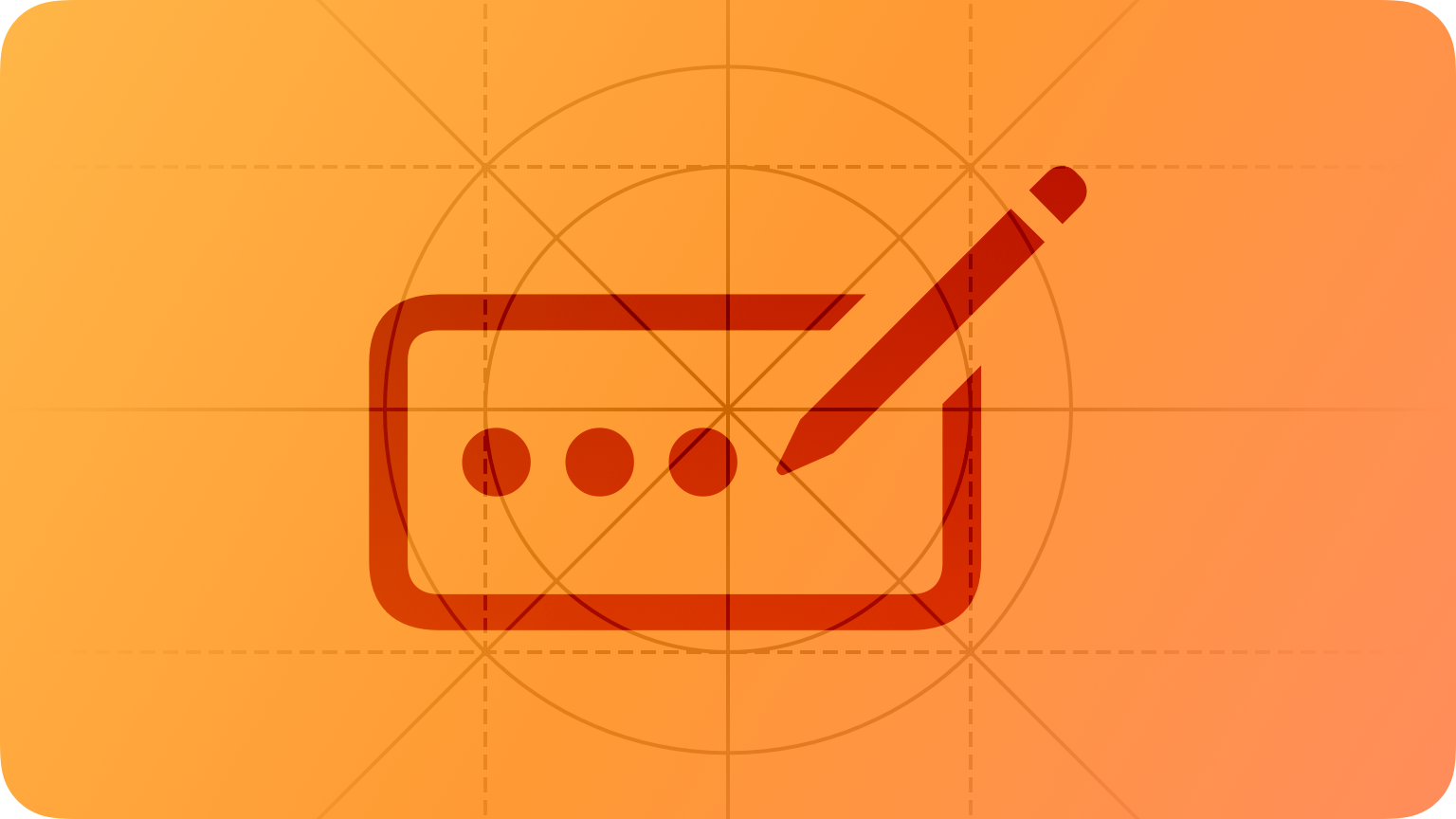

Entering information can be a tedious process regardless of the interaction methods people use. Improve the experience by pre-gathering as much information as possible to minimize the amount of data people need to supply and by supporting all available input methods so people can choose the method that works for them.
Best practices
Get information from the system whenever possible. Don’t ask people to provide information that you can gather automatically — such as from settings — or with their permission, such as their location or calendar information.
Be clear about the data you need. For example, you might display a prompt in a text field — like “username@company.com” — or provide an introductory label that describes the information, like “Email.” You can also prefill fields with reasonable default values, which can minimize decision making and speed data entry.
Use a secure text-entry field when appropriate. If your app or game needs sensitive data, use a field that obscures people’s input as they enter it, typically by displaying a small filled circle symbol for each character. For developer guidance, see SecureField. In tvOS, you can also configure a digit entry view to obscure the numerals people enter (for developer guidance, see isSecureDigitEntry).
Never prepopulate a password field. Always ask people to enter their password or use biometric or keychain authentication. For guidance, see Managing accounts.
Dynamically validate field values. People can get frustrated when they have to go back and correct mistakes after filling out a lengthy form. When you verify values as soon as people enter them — and provide feedback as soon as you detect a problem — you give them the opportunity to correct errors right away. For numeric data in particular, consider using a number formatter, which automatically configures a text field to accept only numeric values. You can also configure a formatter to display the value in a specific way, such as with a certain number of decimal places, as a percentage, or as currency.
When possible, offer choices instead of requiring text entry. It’s usually easier and more efficient to choose from lists of options than to type information, even when a keyboard is conveniently available. When it makes sense, consider using a picker, menu, or other selection component to give people an easy way to provide the information you need.
As much as possible, let people provide data by dragging and dropping it or by pasting it. Supporting these interactions can ease data entry and make your experience feel more integrated with the rest of the system.
When data is truly required, enable advancement only after collecting it. Before enabling a Next or Continue button, make sure all required fields have values. When the button becomes enabled, people know that it’s time to proceed.
Platform considerations
No additional considerations for iOS, iPadOS, tvOS, or watchOS.
macOS
Consider using an expansion tooltip to show the full version of clipped or truncated text in a field. An expansion tooltip behaves like a help tag, appearing when the pointer rests on top of a field. Apps running in macOS — including iOS and iPadOS apps running on a Mac — can use an expansion tooltip to help people view the complete data they entered when a text field is too small to display it. For guidance, see Offering help.





